This article is more than 1 year old
Photoshop for 40 quid: Affinity Photo pushes pixels further than most
Even creative pros are curious to try Serif's image editor
I feel a change comin’ on
What Affinity Photo lacks here and there, it makes up for elsewhere. Most image editors offer only RGB editing, perhaps with a CMYK export option. Here you can work live on RGB, CMYK or Lab colour channels.
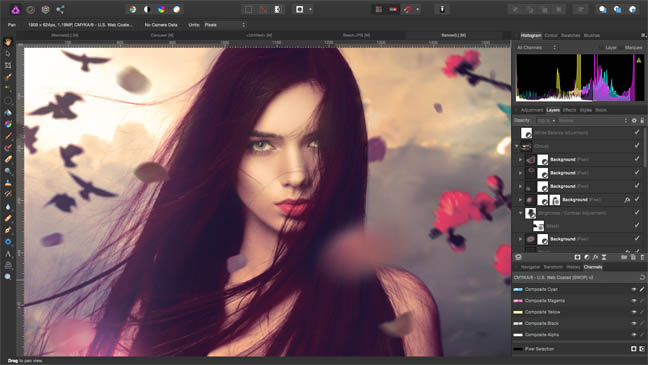
You can switch between RGB, CMYK and Lab colour editing modes at any time. Naturally, ICC colour management is built in
Uniquely, frequency separation, a useful portrait/model retouch technique that requires some fiddly layer-juggling in Photoshop, is supported by a dedicated tool, which is helpfully explained in the in-app Help and an online video tutorial.
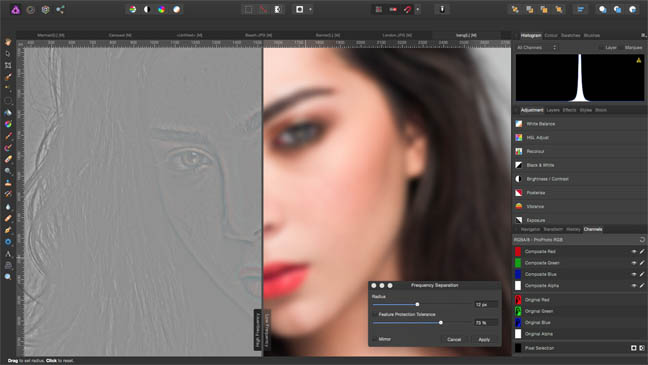
Frequency Separation divides the tone and detail respectively into two separate layers. This is doable in Photoshop but much simpler here. Click for a larger image
For overpainting and shifting areas, the Clone Stamp tool works as standard, painting pixels from one area over another, and ‘inpainting’ does the more automated job of Photoshop’s Content-Aware Fill. There are also Healing Brush, Patch, Blemish Removal and Red Eye Removal tools. Brush tools are modest – there’s no fancy natural media stuff here beyond a Wet Edges option – but very controllable.
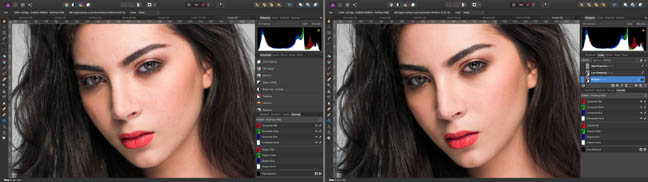
A classic use of frequency separation is to enable you to smooth out skin tone without unnaturally losing detail. It’s still a skilled retouch task, not an automated process, but it’s good to see software facilitating professional techniques. Click for a larger image
The Warp Mesh and Perspective tools are excellent, but don’t work on vectors without rasterising. The app rasterises vectors automatically when you try to apply pixel operations, which could result in losing vector work; this behaviour can be changed from the useful Assistant menu, but duplicating the layer would be a better default.
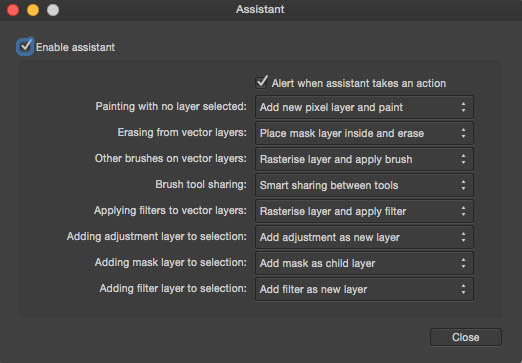
The Assistant options try to avoid pestering you with ‘Are you sure?’ or ‘This requires ...’ alerts by guessing the right thing to do
Liquify, matching Photoshop’s pixel-smearing interface, works within the main window rather than being a separate module. This is great in principle, but it’s too easy to select a currently invisible or non-editable layer, invoke Liquify (which hides the Layers palette), then wonder why nothing’s happening.
