This article is more than 1 year old
Strap-on fiddle factor: We poke ten Apple Watch apps
Extracting the most value from a pretty expensive wristjob
Wolfram Cloud

This is a geeky one, but it gives you a glimpse of the wider possibilities for Watch software.
Within the Wolfram Cloud app, which now supports the Watch, you can run apps written in the Wolfram Language. Sneakily, you can even program new clock faces, which is officially prohibited – although the example apps that do this have quickly been nobbled, presumably by Apple.
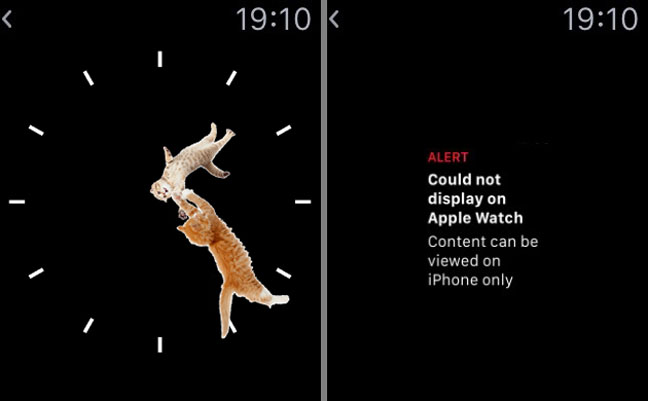
Kitty Clock before and after: Wolfram’s app can run programs for almost any purpose, but this example, telling the time with cats as hands, seems to have fallen foul of Apple’s ban on alternative clock face apps
Other examples include apps that 3D-map the terrain beneath your feet, graph the temperature where you are over the past week, and find the ten volcanoes closest to you.
Stephen Wolfram is understandably chuffed with having brought this to the Watch, but it does look like a rush job, and the instructions even more so. Bearing in mind that it’s little more than a proof of concept, here’s how to get it working on your Watch.
First, install the Wolfram Cloud app on your iPhone. Open the app and set up a Wolfram account using your email address and a password. Click the link in the email you receive to validate your account. Then go to programming.wolframcloud.com in a desktop browser and log in with the same credentials.
Once you’re logged in, go to Wolfram’s Instant Apps for Apple Watch page. Wait patiently for it to load. Follow the instruction to go to Settings on your iPhone, select Wolfram Cloud and turn on Show Hidden Files. Don’t pay too much attention to the rest of the instructions, because they’re garbled and the screenshots are in the wrong order.
Scroll down to see the apps available, and click the Deploy as App button below each one you want. You should see a one-line message saying ‘Apple deployed’. If you get a ‘cloud error’ message, you may not be logged in, or, um, something else has gone wrong. Close everything and try again.
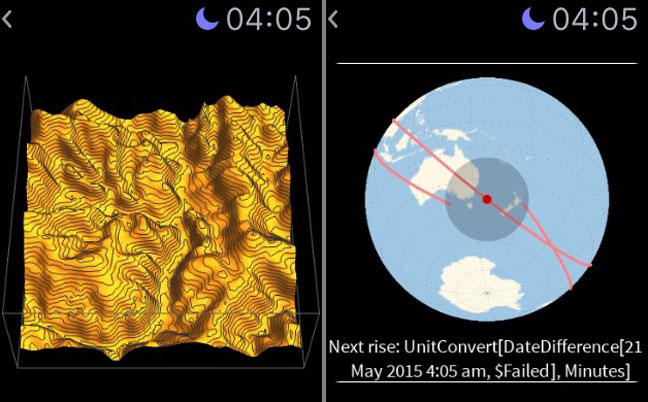
On your iPhone, open the Apple Watch app, scroll down and tap Wolfram Cloud, and make sure Show App on Apple Watch is turned on. Open the Wolfram Cloud app again, tap the hamburger icon at the top left and tap Home. If you’d looked before, the Home folder would only have contained a Base folder. Now it magically also has a WatchApps folder.
Tap this, tap the Watch icon at the top right, then tap each app you want to install on the Watch; the icons darken when selected. Tap Save.
Give the apps a minute to install. On your Watch’s Home screen, tap the red icon with a white wireframe polyhedron and you should see your installed Wolfram Cloud apps listed.
Tap an app title to run it. There’ll be a short pause with a black screen. Bear in mind these apps don’t generally offer any interaction: for example, RockPaperScissors just shows you either rock, paper or scissors; to play again, tap the chevron at the top left to go back to the apps list.
This all feels very basic, but 1980s me thinks it’s pretty cool that just a dozen lines of code can plot the current orbit of the International Space Station on a screen on my wrist. If you have the patience to read the Wolfram Cloud documentation, you can make your own apps too. ®
More info Wolfram Group
