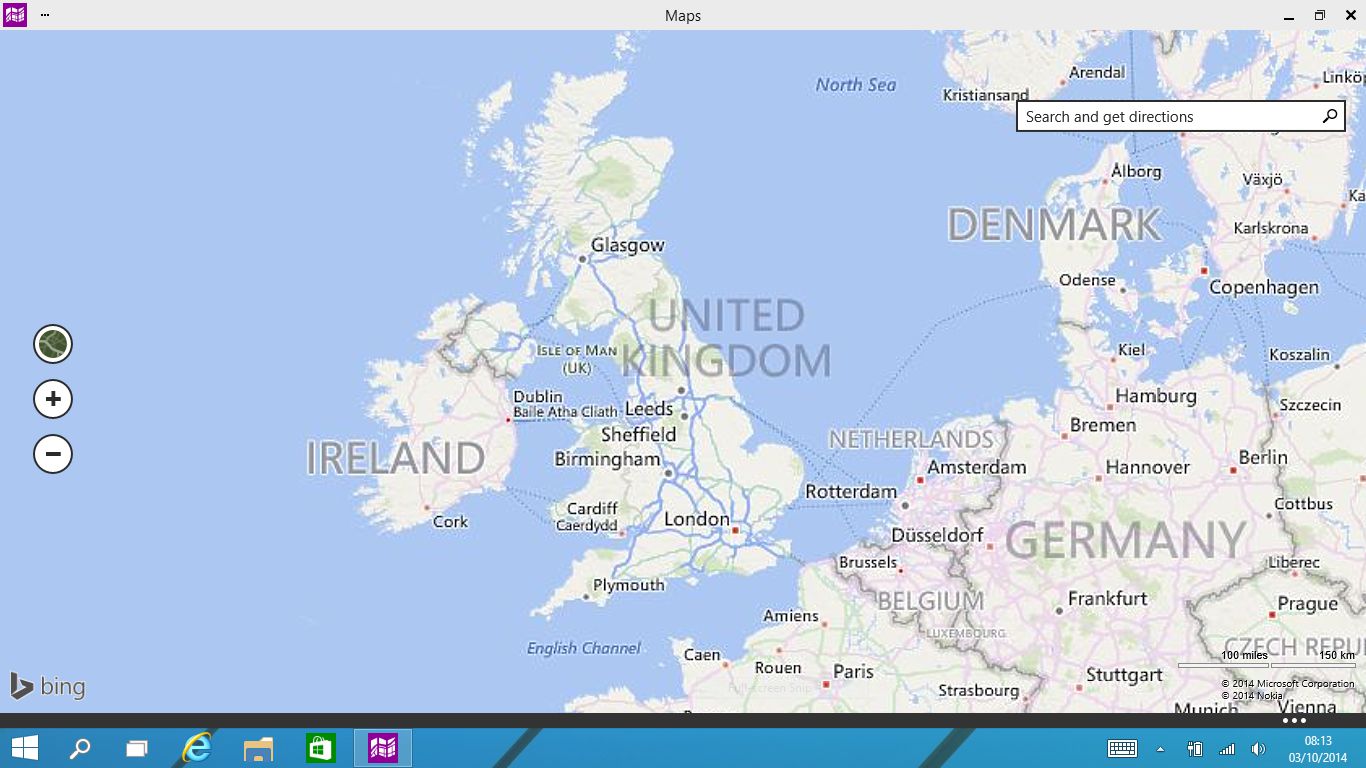This article is more than 1 year old
Vanished blog posts? Enterprise gaps? Welcome to Windows 10
The riddle that will satisfy Win 8 haters, at least
Hands-on – with a few new features
Application switching has changed. Two key features are the Task View and multiple desktops. Task View is an icon on the taskbar: hit it, and running applications for the current desktop appear in preview thumbnails, together with thumbnails of the open desktops, and a button for starting a new desktop.
Good old alt-tab cycles through all applications on all desktops, and the taskbar also shows apps running across all desktops; clicking an app running on another desktop switches you there. If you close a desktop, apps running there move to another desktop. Microsoft is keen that users do not lose sight of what is running.
All this is nicely done, though I do not see a way to move apps manually between desktops; dragging a thumbnail does not work.
Skilled Windows 8 users know that an in-out swipe from the left gives you an application switcher and a way of dragging apps into position for a vertically split view. That has gone in the Windows 10 preview, and a swipe from the left now opens the task view. It is more consistent (good) but you lose some functionality (bad).
In place of the old split view, Windows 10 offers window docking, a feature called Split Assist. You can drag a window to an edge for a half-screen dock, or to a corner for a quarter-screen dock. When you do a half screen dock, you can click on another open window to have that fill the other half. Could be handy occasionally, but not a big feature.
What to do with the Windows 8 Charms menu remains a problem. In Windows 8, the Charms menu is critical for managed app communication, like sharing content, and for search and settings. The Charms menu is easy to open with touch (swipe from the right), but annoying for mouse/keyboard users.
It is still present in Windows 10 preview, but almost redundant, since Charms features are replicated in the new App Commands menu. Compatibility with existing Windows applications should be good, though I quickly found apps that did not run, such as the popular password managers Password Safe and KeePass, which crashed during setup. This is the kind of thing that tends to improve during the beta cycle.
If you hated Windows 8, there is a good chance that you will find Windows 10 more to your liking. There is no difficult learning curve, and features like live tiles you can use or ignore as you prefer. Multiple desktops are a nice enhancement. This perhaps is the real reason the technical preview is pitched at businesses: to persuade them not to give up on Windows, something you will like is coming soon.
There is not so much in this preview for those who in fact have learned to get on with Windows 8, and if anything, it is slightly worse for tablet users, though that is expected to change in future previews. The blend of tablet and desktop user interface is smoother than before, though some oddities remain.
The more substantial business features, yet to be properly announced – and not present in this preview on a quick examination – will be more interesting.
In particular, the prospect of a fully managed Windows in which Azure Active Directory is the sole login is great news for Office 365 customers, but that news is so far unofficial. ®