This article is more than 1 year old
Huawei E5 Wi-Fi/3G modem
Better known as the 3 MiFi
Flipping out the battery - which, Huawei claims, is good for four hours' continuous usage; that's about right - reveals the modem's Sim card slot. On the side of the device is a separate bay, for Micro SDHC cards should you need to use the modem as USB Flash drive too - it isn't shared over Wi-Fi, though.
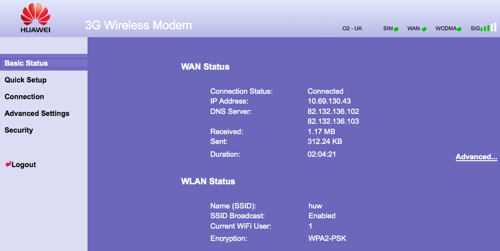
The web UI presents the same controls any other router has
You'll need to remove the battery not only to slip in the Sim card but also to find out the unit's pre-loaded WPA password and the WLAN SSID. Our review sample had a different SSID to the one printed inside the battery compartment, though the WPA key proved to be correct.
Not that it made much difference. Huawei states that the E5 is compatible with Windows and Mac OS X. That may the case with the dial-up software you use when you want the E5 to operate as a dongle, but we couldn't get Mac OS X 10.6 to accept the WPA key, even with a '0x' in front to indicate it's a hexadecimal one.
A handy Windows XP machine would relay the key correctly, but modem and PC refused to communicate sufficiently well for the Huawei to provide the computer with an IP address. So to change the WPA key into something more sensible, we had to resort to connecting the E5 with a cable so we could access the device's admin web page.
This despite restoring the E5's settings to factory defaults.
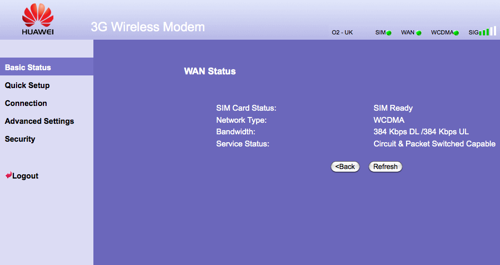
The UI is crude, but functional
Once in the management console, you have full access to the E5 and all the settings you'd expect from any standard Wi-Fi router. It isn't the best laid-out console we've seen - the options could be more logically organised, for example - but with a little exploration time you can find all the you need to enter your carrier's network login details and to set up your ad hoc WLAN the way you like it.
