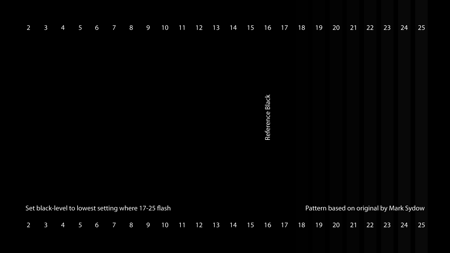This article is more than 1 year old
How to set up your HDTV like a pro
Don't stick with the shop's settings
If it’s the performance of a built-in tuner you’re after, then things are a little trickier, as there aren’t many testcards broadcast. But BBC HD does transmit one, as part of its daytime preview loop, and you can find more details, and instructions on how to use it on the BBC Internet blog. It’s well worth reading that post. If you have a media player that you want to calibrate from a still image, then you can download the testcard from Flickr.
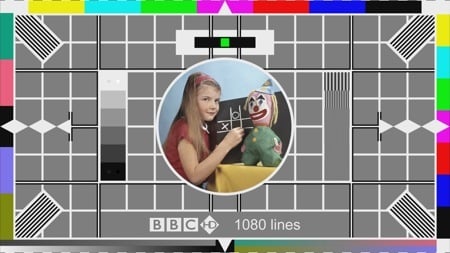
The BBC testcard is broadcast on the HD channel, as part of the preview loop
Click for full-size image
If you want to try and set things up to display correctly from a Freeview receiver, then you can summon a testcard on demand, provided your box has an up to date MHEG engine. Tune to channel 105 - the BBC red button - and wait for the logos and images to appear, then press the Yellow key on the remote. Tune to a different channel, then go back to 105, and this time press Green. When the status page appears, press Green again to display the testcard. On one of our Freeview receivers, we just saw a centre section, rather than the whole card. Note that the compression on this test card means that it’s not as accurate as one from a DVD or other source, but it should at least point you in the right direction.
Adjusting the display
Whatever test patterns you have, the first, most basic adjustments, are the same. Turn off noise reduction, and turn the sharpness control of your TV right down. Make sure you turn off any automatic adjustments that compensate for things like changing light in the room, and set the picture mode to ‘normal’ if there’s a choice of settings.
Stage one of lining up your set is adjusting the black levels, which is what the brightness control is for. On the BBC testcard, just to the left of the centre circle, is a set of grey boxes; the top white one contains two dots, and so does the bottom black one. Turn the brightness up so that you can see both the dots in the bottom box; if you’re using a different test pattern, there will usually be a series of black boxes, the darkest of which has the same purpose as the darkest dot on the BBC pattern – it’s ‘below black.’
Slowly turn down the brightness, until the ‘below black’ bar or dot is not visible, but you can make out the next one up. So, on the BBC test card, you’ll be able to see the left dot in the box; if you’re using the first test pattern on the AVS Forums disc image, then you should adjust the settings so that bars from 17 upwards are visibly flashing.
The contrast control determines the white levels of the display. With the BBC testcard, you need to adjust the settings so that you can still see the left-hand dot in the top box, and the levels don’t blend into each other – though note the information regarding the accuracy on the BBC blog about this setting. With the AVS test signals, you need to adjust the contrast so that bars 230 to 234 are flashing.
A grey ‘ramps’ test pattern – white to black on the top, and black to white below – is a good way of setting the contrast too. Make sure that you can see all the gradations between the different boxes.