This article is more than 1 year old
How to set up your HDTV like a pro
Don't stick with the shop's settings
First catch your test card
Before delving into the nitty-gritty, what do you need to set up? Firstly, you probably don’t want to spend hours tweaking a brand new panel. Wait a few weeks until it’s been used a bit, and then tweak. Remember that for the best results, you’ll have to set up the picture for each input that you’re using, if the TV remembers per-input settings. You can’t assume, for example, that a signal fed from a DVD or Blu-Ray player via HDMI will be treated in the same way as one from a Scart socket or a memory card reader.
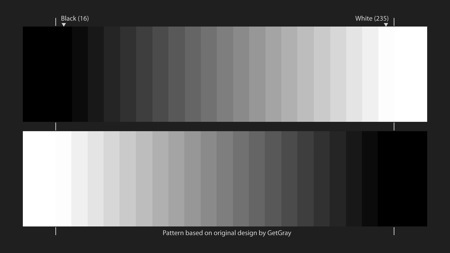
The markers show ‘below black’ and ‘above white’ points; if there’s a colour cast, ease back on the contrast
Click for full-size image
Fortunately, the switch to flat panels does mean that display setup doesn’t involve worrying about geometry – aside from stretch effects applied to 4:3 programmes, you don’t suffer from some of the more annoying issues of a CRT. It’s largely a matter of making sure black and white are set up properly, and then the colours adjusted, in that order. You can then adjust some of the other options, such as ‘sharpness’ and tinker with any additional features the set provides such as noise reduction or frame interpolation, though as a rule any ‘enhancement’ or ‘noise reduction’ options are best turned off.
To set the screen up, you’ll need patience - and test patterns. And you need to do it in the same sort of lighting as you’ll be viewing the TV. Lighting and patience are easy - what about the test patterns?
You can buy a test DVD or BD such as Digital Video Essentials, which will set you back less than £20, but in fact you don’t even really need to spend that much, as test signals – for HD at any rate – are widely available online.
At www.w6rz.net you’ll find plenty of downloadable transport streams, at full HD resolution. You can download these onto a disc, or if you have a media player than can understand .TS files, such as a including a PlayStation 3, load them on to that to calibrate it too.
It’s also worth registering on AVS Forum. Then you’ll be able to download disc images that can be burnt to a Blu-Ray or DVD and used in your Blu-Ray player, together with detailed instructions.
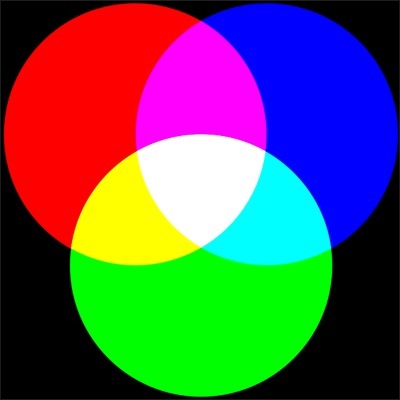
An alternative is the test images that are included on many Sony Blu-Ray releases: press 7669 (S-O-N-Y) when the disc’s main menu appears.
