This article is more than 1 year old
Apple iPhoto gets in your face
You look great. It's getting old
Putting you in your place
Places is iPhoto '09's way of organizing your photos based on where they were shot, using geotagging information either provided by your GPS-equipped camera or cameraphone, or entered manually.
When you first launch iPhoto '09, you're given a hint as to how Places identifies a photo's location - and why when you import photos on a Mac that isn't connected to the internet, you won't get location information:
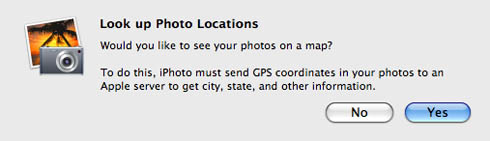
Polite of them to ask, though, don't you think?
As the screenshot suggests, Places sends your photos' lattitude and longitude data to Apple, which responds with information in a form that's friendlier than degrees, minutes, and seconds of latitude and longitude.
Manually entering Places info is a simple process that also works with Apple's database. "Simple" is a good thing, but if you have thousands of images in your iPhoto library, we doubt that you'll be entering location information for many individual photos.
Entering location for an entire Event, however, is often an acceptable substitute. Know, however, that if you later split an Event into two or more smaller Events, the location information you've entered will only transfer to the first section of the split event. You'll have to re-enter it for the remainder. It would have been nice had Apple provided an option for both segments to retain the same location information.
To enter location information, mouse over a photo's or an Event's thumbnail in the Photos, Events, or Faces libraries and click the "i" icon that will appear in its lower-right corner. The thumbnail will flip over and expand, and you'll be prompted to Enter Photo Location or Enter Event Location.
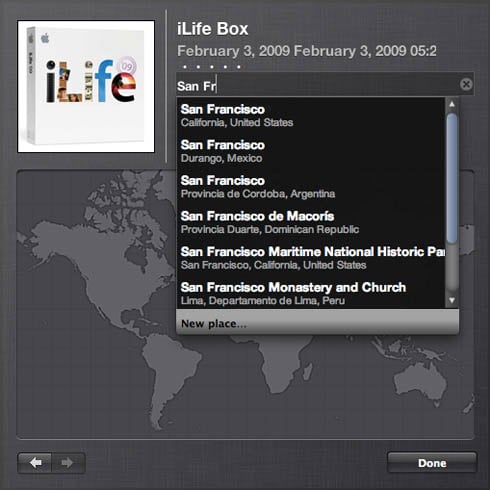
Start typing, and Places will start guessing
As you begin typing a location, the database will narrow down your choices. Pick the right one, and you're good to go.
If you enter a location that isn't in the database, the list will say merely New Place - click that, and the Edit My Places dialog will open, in which you can create a custom location. Doing so is not nearly as intuitive as it might be, but you'll figure it out after a few false starts. We did.
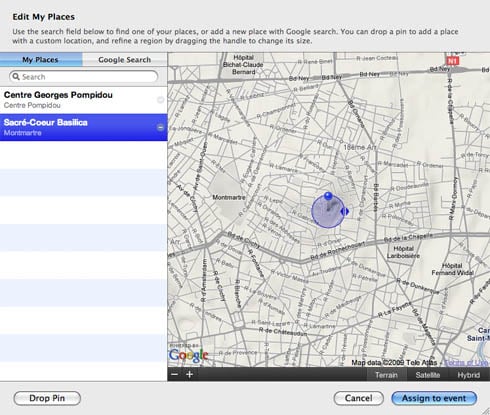
We're hoping this dialog gets an update in iPhoto '10
You won't be entering many new locations in Edit My Places, however - the database that Places uses is surprisingly complete. When manually entering the locations for photos from our recent trip to Paris, for example, we discovered that the database had entries for Notre Dame de Paris, Eiffel Tower, Louvre, Jardin du Luxembourg, Place des Vosges, and Arc de Triomph. Neither the Centre Georges Pompidou nor the Basilique du Sacré-Coeur were so honored, however.
