This article is more than 1 year old
Ten tweaks for a new Acer Aspire One
Take charge of Linpus
Acer's Aspire One is ready to go out of the box, but if you've opted for the Linux version and you're new to the OS, you may be wondering how to get started. Here are ten things to try.
Before we start, a warning. Later tips involve working with Linux configuration files, which do not take kindly to errors. Check your typing very carefully, particularly spaces and capital letters, and only proceed if you're comfortable. Back up your data, and ensure you have a recovery disk on stand-by. We've done our best to check the text below, but we won't be held responsible if your AA1 crashes and data is lost. Nothing here will damage your machine or void your warranty - at worst, you'll have to reinstall the OS using the Recovery Disc that comes with the AA1.
Please don't try this on an AA1 that has Windows XP installed.
1. Run Live Update
When you start up the AA1 for the first time, you'll be taken through a basic set-up Wizard, after which the mini laptop will restart. When it's back up and running you'll find yourself facing Acer's desktop GUI.
It's best to set up wireless networking in the Network Centre preference panel, but don't do this yet - just log in using the networking icon in the task bar. Next, click on the Preferences label then on the Live Update icon. The AA1 will present a list of updates that you should apply.
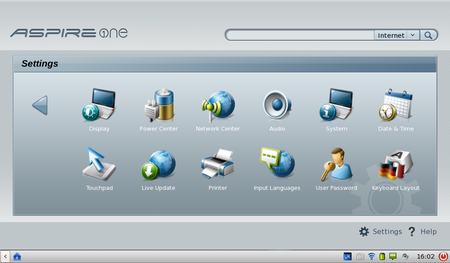
Run Live Update from the AA1's Preferences screen
When it's done, Live Centre will restart the AA1. It'll also zap your wireless details, which is why there's no point setting this up at the start. Once the AA1 is back up and running, now you can use the Network Centre wizard to set your AA1 to always log onto your WLAN.
2. Make a USB recovery disk
While Live Centre's doing its work, start up another PC with the AA1's Recovery Disk CD. This will load and run a utility allowing you to restore your AA1's Linux installation. Fine, if you have an external optical drive - if not, the utility will create a USB Recovery Drive on any USB Flash drive that's at least 2GB in size. Tweaking the AA1 can sometimes lead to unplanned consequences, so it's good to have the recovery stick handy, just in case.
If you don't have an external optical drive or a second PC to make the USB recovery drive, don't proceed past tip number five.
