Original URL: https://www.theregister.com/2014/07/09/win_8_1_update_1_second_look/
The Windows 8 dilemma: Win 8 or wait for 9?
As good as it gets, for now
Posted in OSes, 9th July 2014 08:29 GMT
Second Look News has started to circulate about the next version of Windows 8.1 – namely update 2 – and even "Windows 9".
Whether or not it bears the name Windows 9, the next major "wave of updates", codenamed Threshold is due to land on our desktops and mobes later on this year.
The upcoming refresh, we’re told, will see lots of new features aimed at the pre-Windows 8 – ie, the tradition desktop – crowd, who are more familiar with input using a mouse and keyboard instead of just touch. Specifically: Threshold will have a mini-Start menu, the ability to run Metro-style-Windows-Store apps in the normal Windows desktop and offer users the chance to shut off the Metro screen.
Before all that, in April, we had the Windows 8.1 Update 1, which can be seen as a step by Microsoft to convince enterprises the operating system is really, finally, honestly, enterprise ready. Honestly.
Is it, though?
The update doesn’t offer any real new features, but rather certain "enhancements" for the traditional desktop user – giving them a working experience similar to what they are used to.
If you’re using Windows 8.1 on a tablet or a touch-enabled device, you won't spot much in the way of difference.
Several months on from the Update 1 release, with the hype of the Microsoft fans and noise of critics behind us, I thought it worth revisiting - to see whether the operating system really does hold up. Summer, after all, is the perfect time to run out a new OS at work, given users are away leaving the IT department greater room to get our work done.
I work for a large enterprise with thousands of users globally, and for testing purposes, installed the update on a Surface Pro tablet and on a traditional HP desktop.
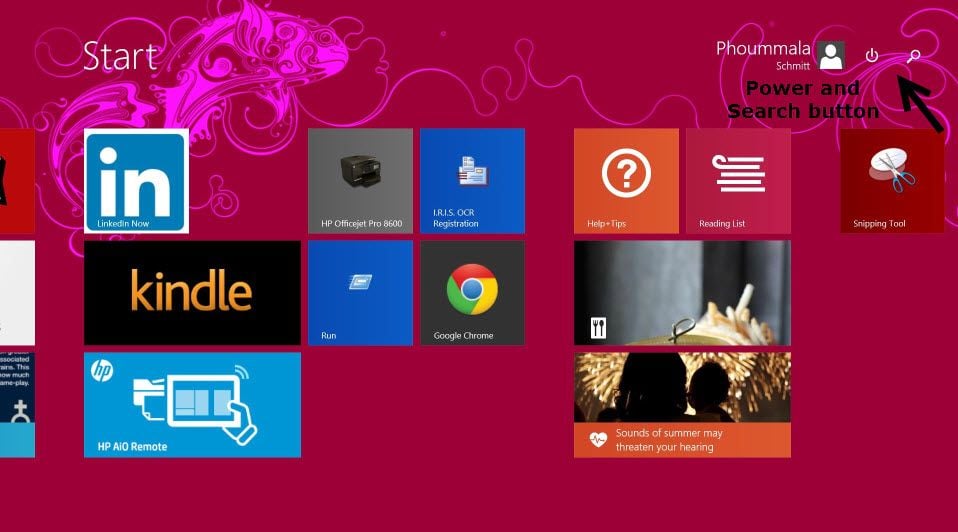
Finding the Search and Start functions are no longer a needle-in-a-haystack scenario
Before we go any further, let’s be brutally honest.
For someone who is in IT who is more than familiar with Windows, Windows 8 has taken some considerable adjustment. Switching between new-style apps and traditional desktop apps can be confusing, and it takes some time to figure it all out, which can lead to a loss of productivity.
Simple Windows functions are either missing or so hidden it takes three people to figure them out. The last thing enterprise IT admins want to do is deploy a new operating system that confuses workers.
What does Update 1 do? On Surface Pro, it didn’t provide a wow factor. At first glance you don’t notice when it comes to look and feel. However, if you look closely, you'll notice that there is a Power button on the Start page. This provoked much joy. One of my biggest pet peeves with Windows 8 and Windows Server 2012 was how to shut down the system. Seriously, Microsoft, why did you make it so difficult to shut down?
Shutting down and restarting a computer is a basic function that should be easy to find and shouldn’t take more than 60 seconds to locate. Prior to Update 1, powering down your machine required you to move the mouse to the lower left-hand corner of your screen, slowly hovering over that corner, right-clicking the Start button or pressing Windows key and X on your keyboard, then clicking on "Shut down" or "Sign out". Now the Power button is clearly on display in the Start Menu. Something like this shouldn’t have been made so hard to do, so kudos to Microsoft for giving this back.
Another change was the addition of the Search function on the Start page. Just like the Power button feature, the Search function makes finding apps so much easier than before. On a non-Update 1 system, searching meant you had to swipe your finger in from the right edge of the screen to start the process, or hover your mouse over the lower-right hand corner of the screen and then move the cursor up to the Search box to type in your query.
Help desk blues
Put yourself on the help desk and try explaining these instructions to a user who is already confused. Adding the Search button on the Start page was definitely a good thing – one more step to easing that transition to Windows 8.1.
With Update 1, we can now see which apps are running in the task bar and you can pin any apps to your task bar permanently. Prior to this upgrade, when you're were on the desktop view of a Windows 8.1 device, you couldn't open apps through the desktop mode view but instead had to switch to the Metro-style application view.
The ability to pin apps to your taskbar makes it really easy to switch between apps – regardless of whether you use desktop view or apps view. For the Power Users in an enterprise, who are accustomed to multi-tasking between different apps, clicking and running an app from the taskbar is now like previous version of Windows – making the new update even more enterprise-friendly.
A transition enhancement with Update 1 is the location of the Windows Store app. By default, the Windows store app is pinned to the taskbar and can also be found on the Start page. This means you can access the Windows Store from either modes, desktop or apps view. As more apps become available in the Windows Store, this enhancement may become useful in the enterprise, but until then I can’t see it really making an impact to the typical enterprise user.
Depending on the enterprise, they may have standards and policies that restrict installation of applications or apps without the IT department’s knowledge – making easy access to the Windows Store a moot point.
For users that like the traditional desktop feeling, you'll be happy to know it that the awesome minimise and close buttons are back – and all the users are used to that the red X in the corner..
As I said before, there are features that were only made available to non-touch enabled devices running Windows 8.1 Update 1, bringing back some more functions that we are all accustomed to from previous version of Windows.
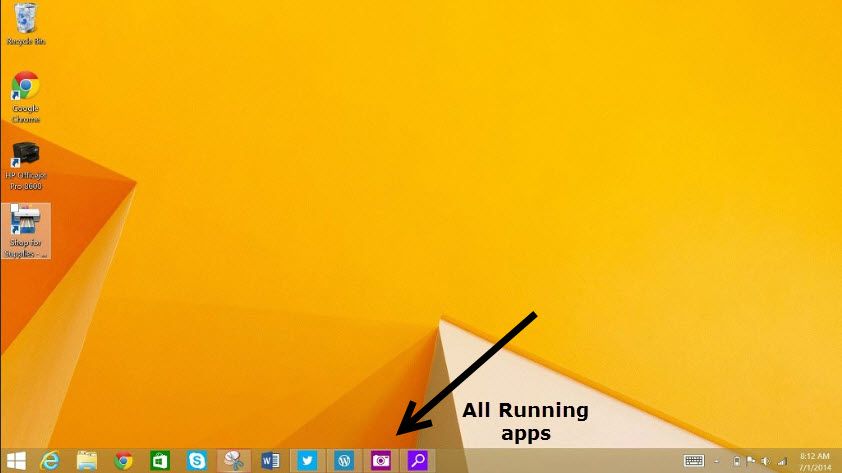
Running apps are shown in the task bar - how conventional
After taking Update 1 for a spin on a desktop I did notice an improvement with how the mouse worked with the apps. You can close out apps with the X on the top right hand corner of an app like you would in previous versions.
Closing an app, minimising an app or simply right-clicking an app to complete a task shouldn’t be a hard to do, so adding these functions back was definitely an improvement. The removal of basic functions as this just causes confusing for some users which is results in more questions and helpdesk tickets.
A feature I think enterprises will adopt right away is the ability to force the desktop view for users. Forcing the desktop view instead of the traditional Tile apps view will present a more traditional desktop, making the transition to Windows 8.1 Update 1 smoother. The closer the upgrade is to what the users are accustomed to, the easier it is for users to accept the upgrade instead of resisting it. Happy users means a happy IT department.
Microsoft is clearly trying to make the enterprise transition to a Windows 8.1 world more of a smooth move. The “return” of functions shows Microsoft is trying to win over the traditional desktop user in business and enterprise.
What's my verdict? Windows 8.1 update 1 is about as enterprise-ready as Microsoft's touchy operating system has ever been - which isn't saying much. Is it time to therefore take the leap, and to upgrade? Maybe.
But with rumours of yet-another update coming and of an even desktoppier Windows 9 in the pipeline for next year, it might be worth holding off at least until 2015. ®