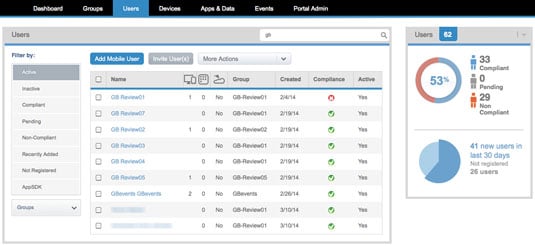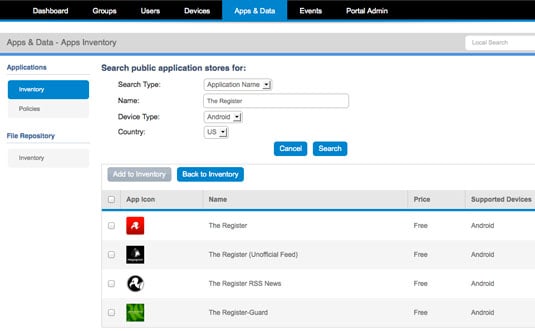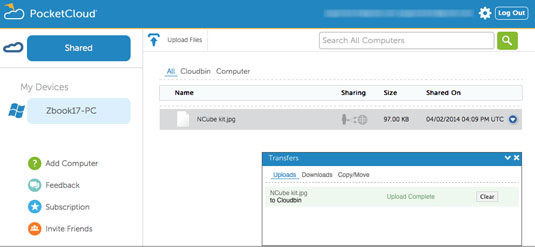Original URL: https://www.theregister.com/2014/04/09/review_dell_wyse_cloud_connect_android_ultrathin_client/
Dell Wyse Cloud Connect: Pocket Android desktop
Ultrathin client with a lot of baggage. The upside? It's a rogue sysadmin's delight
Posted in Personal Tech, 9th April 2014 10:05 GMT
Review When somebody hands you a dongle-sized computer, you might, for a moment, be impressed. But when they then put it in a bag with a Bluetooth keyboard and mouse and suggest you find a monitor somewhere, you might wonder what exactly it is they are trying to sell you.

Mini USB – fancy seeing you here – the interfacing that gradually lost favour due to its unreliability
As a few of you might have guessed, I’ve been using the Dell Wyse Cloud Connect. Yes it is dongle-sized and delivers an Android desktop computing experience by simply plugging it into an MHL or HDMI display. This Ultrathin client taps into a load of services that Dell offers as part of the package and can be managed so that the user doesn’t stray beyond the bounds of any company compliance policies.
In effect, from an online portal, the Dell Cloud Client Manager administrator can determine what gets loaded onto these dongles.
Evidently, Dell has that business-friendly feature in mind as well as the hundreds or even thousands of these HDMI sticks it will sell to businesses enabling users to gain access to corporate services, VPNs and virtual desktops. More on that later.
What’s powering all these fun-packed thrills is little more than a screenless phone and that being so, there’s a price to match: it costs £89. That’s not too worrying, but the DWCC is a bit like buying a car only to find out the gearbox and the wheels are extra. Display, keyboard and mouse aside, there’s no power supply either.
In the box, Dell includes an initially bewildering package of cables, but there is some sound thinking behind this: though it is a somewhat messy way of addressing a design issue.
OK, hands up who has an MHL compliant monitor… that’s also a touchscreen? Not many. And hands up who has one made by Dell? Mmm, thought so.
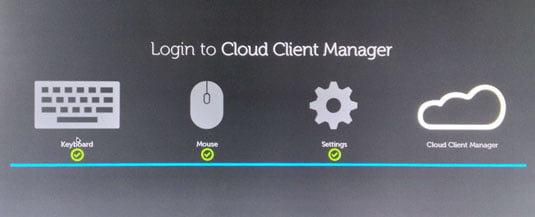
The out-of-the-box startup goes through the motions of connecting peripherals
We’ve Dell monitors aplenty here at Vulture Central and they’re all DisplayPort/DVI/VGA, but the Dell Wyse Cloud Connect is designed to hook up with an MHL monitor – it’s the HDMI variant typically found on phones and tablets that uses a micro USB port and has the advantage of delivering power to the device from the MHL display.
Monitoring the situation
Presumably, Dell knows it’s not a perfect world and some folk might not have upgraded their kit – splashing out £540 on the company’s latest P2714T 27-inch Touch Monitor – so there’s a full-size HDMI connector on the device when you take the cap off. Included is a short HDMI extender cable so that you can hang the DWCC off the back of a monitor, and another female-to-female HDMI adapter to enable longer extensions. That micro USB/MHL port on the device will then be used for power only and Dell supplies a cable for this too.

The Dell Wyse Cloud Connect comes well equipped with cables and adapters – you'll need them
Now, if you have a touchscreen monitor too, then the mini (yes, mini) USB port can be used to connect to the display to manage those signals. The same port can also be used to connect peripherals such as a USB mouse or keyboard and again, there’s an adapter in the box to convert the mini USB port into a full-size USB socket.
I tried this out with a Logitech USB mouse which worked without a hitch. Alas, connecting a USB 2.0 Ethernet 100Mb/s adapter – which has functioned with ageing PowerBooks to brand new Chromebooks – didn't work at all.
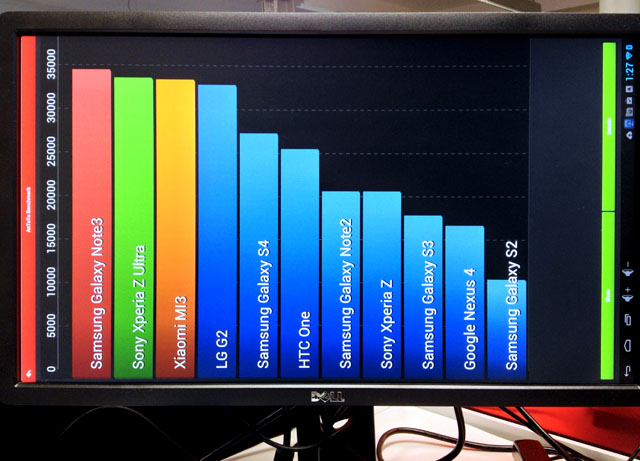
Not all apps want to work in landscape mode and it can be a problem re-orientating the display
AnTuTu results don't even show the device, but at 9372, it's just below the Samsung Galaxy S2
According to the Dell specs, there’s 8GB of flash storage on board. Really? Never mind, it’ll keep for now. You also get microSD card expansion with a 8GB card supplied. It takes cards up to 64GB, so you could top it up with plenty of storage to play with. The processor is “Multi-core Cortex-A9 ARM” with 1GB of RAM (apparently), which isn’t too informative, so I gave the AnTuTu benchmark a try to see what was running the show.
Well, well, we have a processor that’s pegged close to the Samsung Galaxy S2 from 2012, an interesting comparison given that this phone was among the first to support MHL and some models did rely on a Broadcom chip. In AnTutu the DWCC appears described as a CS-1A13, and its rating of 9372 was so low, it didn’t even show on the score chart featuring current models.
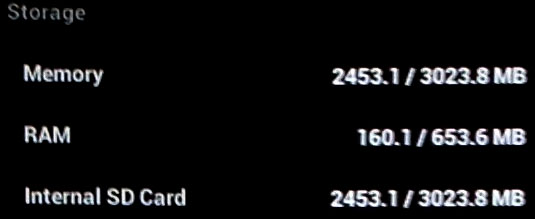
The internal storage and RAM available is at odds with Dell's spec sheet
Yet if AnTuTu is to be believed, we’re looking at a Broadcom dual-core 1GHz chip with a VideoCore IV GPU and only 653.6MB of RAM, not 1GB, but maybe the GPU nabs some of it. Although I pondered on pulling it apart, it is glued together, so I’ll just hazard a guess that we’re looking at at Broadcom BCM28155 here – don’t quote me on that though, as there's no 3G connectivity on this device.
All work and no Play Store
Further probing suggests there’s only 3GB of storage available internally, which is borne out both by AnTuTu and ES File Explorer. Dell’s claims that you can max out with 72GB of storage with a 64GB SD card seem a tad imprecise, 67GB, more like.
OK, so now we’ve got an idea of we’re dealing with here, how well does this kit and caboodle perform? Certainly the hardware side of things isn’t too taxing, but configuring it can be. That HDMI port might suggest Chromecast plug and play ease of use, but on monitors at home and at work, there was a fair amount of faffing about to get things up and running.
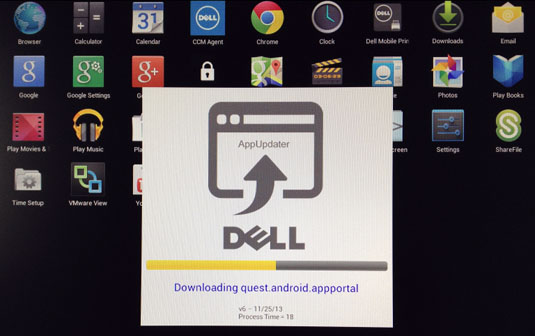
Dell Update Manager dials in to check the app status
On my old Philips Amva monitor featuring HDMI connectivity, the extender cable came in handy. Then I discovered there were no USB ports on the display, so I needed a separate PSU (not supplied, remember?) to power the Dell Wyse Cloud Connect dongle. Setting up the Bluetooth peripherals was simple enough, although the Logitech K810 keyboard layout didn’t match the Android positioning of the @ and “ characters which might fox some folk as you will need to enter an email address to log in.
Incidentally, the login details originally supplied didn’t work, so another URL was dispatched that did the job. It was, however, a bit of an omen for what would follow. Over several weeks I asked Dell if it could recommend a screen grab app and I’m still waiting, so apologies for the screen photos, folks.
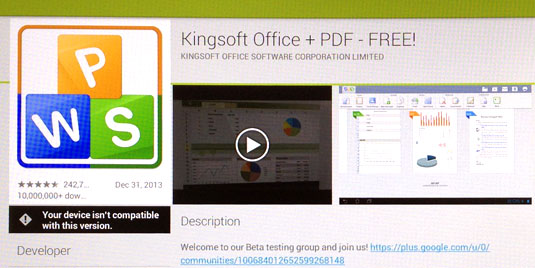
Without a touchscreen, the Google Play Store will list many apps as incompatible
The problem here is that as there is no power button or volume down key, the usual Android screenshot key combination can’t be used. The various apps I looked at wouldn’t play nice either – all expecting features to be there that aren’t. Indeed, the fact that I was not testing with a touchscreen panel had a knock-on effect regarding the apps available on the Play Store.
Inventory control
With few exceptions, the apps on the Play Store show as incompatible, typically because a touchscreen has not been detected, at least that was the reason given to me by Dell. You might be thinking: wasn’t the idea of the Cloud Connect administration features to be able to put together an inventory of apps ready to use?
That’s true, but if you add apps to the inventory and then make it mandatory for a device, then the user is notified that they must visit the Google Play Store to download the app, which will then show as incompatible. There is a workaround though, which is to create an Enterprise App Store within the Cloud Connect site where .apk installers can be loaded.
Yet as any Android user will know, the simplest workaround is to do a quick online search and source the app’s .apk installer file from elsewhere, which is what I ended up doing. And there we are, supposed to be in this walled garden akin to a Kindle-y Dell, only to be roaming the streets of cyberspace, looking for dodgy installers.
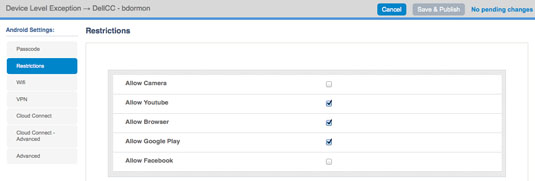
Cloud Connect Manager can impose restrictions on users with a couple of clicks – click for a larger image
Admittedly, the Cloud Connect administrator can prohibit such behaviour, preventing any app installation or even disabling existing apps remotely. I tried the latter when watching YouTube on the DWCC. From another computer I drilled into the user Device Level Exceptions and from the Restrictions section – which features Google Play and Facebook, among others – I disabled YouTube. And lo, the ’Tube disappeareth.
It was as if someone had unplugged the telly and I’ll admit I was quite bemused by this; the thought of some lazy exec being booted off YouTube by a BOFH on the other side of the planet.
It all happened in a matter of seconds and is restored just as swiftly too, as the app doesn’t disappear from the device, just your privileges to use it are revocable.
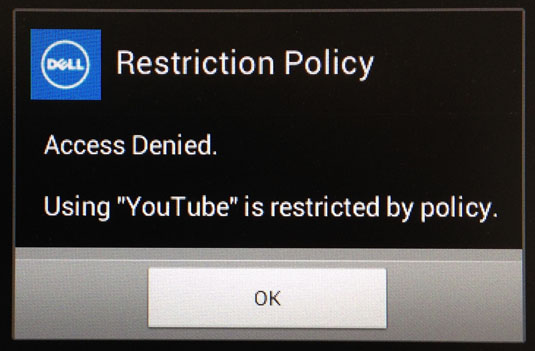
YouTube one minute, no 'Tube the next
Enough messing though, Dell has included some showcase apps with various demo setups outlined in the reviewer guide I was given, which, apart from useful login information, has dubious merits. Needless to say the first example listed, VMWare View, was inaccessible, unusable, just pants really.
Cable and wireless
Apparently Dell is aware of this and much like its response to the screen shot app request, there’s little evidence that anything is happening. For the record, the VMWare View app reports that there’s a Security Certificate issue, but from the feedback I’ve had so far, I get the impression that this could be the tip of the iceberg.
Before rambling on about the other apps, a few words on portability. Today I’ve moved from the home environment to the office and I'm plumbing into a fairly recent Dell monitor which has no connectivity compatible with the DWCC – they really thought this through, didn't they?

Just to get things going on a Dell monitor required a hunt for adapters and cables
The monitor has DisplayPort and DVI, so I tried the former with HDMI conversion adapters but nothing would show, and the screen would time out after a short while. Interestingly, the DWCC appeared to be getting power from this cable configuration alone. However, I did try powering from the monitor too, but this didn't make any difference.
As I would soon discover – when I switched over to the DVI option with HDMI adapters – there was insufficient power coming from the monitor from its USB ports (yes, I did try different cables too), as it wouldn't even light up the DWCC. And this is from the same port that I use to charge my phone.

The initial outcome when swapping locations wasn't exactly encouraging
The good news is that I did get the DWCC powered up from an external PSU, only to see a Factory Error message appear on the screen. Thankfully powering off and on again cleared this (booting takes around 30 seconds) and an update ensued. Phew, now we're in business. Admittedly, it was plain sailing at home with an HDMI monitor and an external PSU. Yet Dell reckons you can travel with this set-up and hook it up to screens here, there and everywhere. Good luck with that.
Remote desktops
The Citrix Receiver application offers another demo, but apart from being able to log on and see various MS Office apps and folders that I could add or remove, nothing else functioned. I certainly couldn’t get an app to run or a file to open as every attempt would be met with “The requested application is not available at this time.”
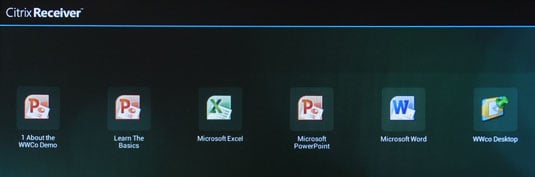
Citrix Receiver shows familiar apps, but the demo set-up didn't work
And this is just me going through motions on the reviewer’s guide. Not something I would normally pay much attention to, but this time I felt it had some novelty value.
There are two PocketCloud apps from Wyse and these are the real deal and enable remote access to different platforms that have the PocketCloud Companion app installed. I tried it on an HP Zbook and it did indeed work. The PC screen itself blanks out and simply shows a log in identity and PocketCloud, by default, delivers a low resolution desktop frame within the Android application.
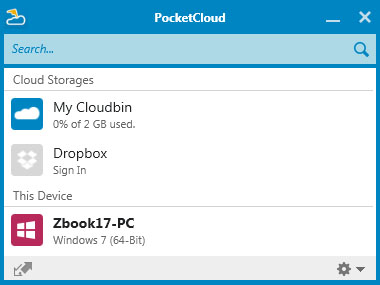
Install PocketCloud Companion and get remote access across platforms
It looked terrible, but fortunately the app's Connection Settings does offer a range of resolution choices, but not full HD. No doubt this is available from the Custom Resolution settings which are part of the Pro version which costs £9.35.
At least with maximum free 1280 x 1024 resolution, you can navigate the desktop and open up programs and files. However if anyone out there fondly remembers the experience of Netscape Navigator on a 14.4kbps modem, then you’ll feel right at home with the responsiveness of this remote desktop – you even get drop outs too.
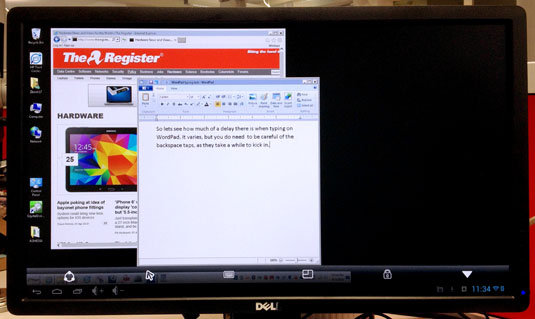
Wyse PocketCloud shows off its remote access tricks linking to an HP ZBook – click for a larger image
The PocketCloud Explorer app is a much simpler and niftier affair. It allows you to browse the files on the Dell Wyse Cloud Connect and one remote platform at a time, which can be a Mac, PC or iOS device. According to the Wyse site, Android support is "coming soon", er, so what’s this on the DWCC then?
Chrome shines
One way of dealing with this cross-pollination of data is to use the Wyse Cloudbin, which enables the sharing of files too large for emails. That said, the free limit is 25MB and if you want to manage file sizes up 1GB file and have more than the 2GB storage allocation, then you have to Go Premium and start paying. The easiest way to access the Cloudbin is to log in from a browser and upload files from there. Files can then be accessed from other devices or links can be sent via email or to social media alternatives.
Unlike the Citrix ShareFile app that was installed and did nothing apart from black out the screen – no doubt tinkering with settings in the Citrix Receiver should sort this – the Wyse PocketCloud apps do work with varying degrees of usefulness. On this point, choosing the right browser when prompted can make a lot of difference, as the Android browser is unhelpfully stuck on a low resolution mobile view which ignored the fact that the DWCC was hooked up to a full HD screen.
By contrast, the Chrome browser does enable full HD viewing. You'll find the issue of resolution cropping up on various apps. After bypassing the Google Play store I installed Kingsoft Office suite which appeared oversize in the Writer and Spreadsheet apps, but was still fairly useable. Its Presentation app did at least display PowerPoint files at an appropriate size. If screen scaling options exist, they're definitely not obvious.
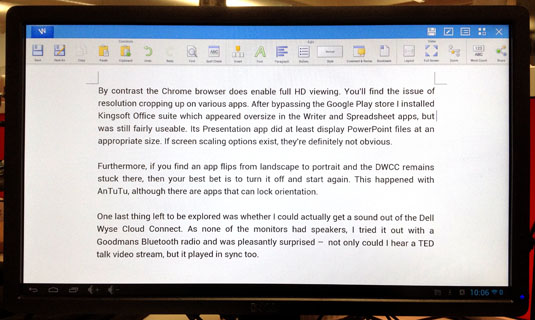
Kingsoft Office Writer appears a bit on the big side, but is still perfectly useable
Furthermore, if you find an app flips from landscape to portrait and the DWCC remains stuck there, then your best bet is to turn it off and start again. This happened with AnTuTu, although there are apps that can lock orientation.
One last thing left to be explored was whether I could actually get a sound out of the Dell Wyse Cloud Connect. As none of the monitors had speakers, I tried it out with a Goodmans Bluetooth radio and was pleasantly surprised – not only could I hear a TED talk video stream, but it played in sync too.

Desktop setup playing video and streaming audio via Bluetooth
I never thought I’d end up beta testing for a PC vendor, but my time with the Dell Wyse Cloud Connect has me thinking that’s precisely the experience I’ve endured here. Indeed, the gradual accumulation of my mutterings and expletives followed by the concerned look from Jude our Super Sub Ed, would seem to bear this out.
Making signs
Perhaps I should have simply tested it in kiosk mode or as a dumb digital signage player instead, as these are among the alternative uses, with Dell also eyeing the cost-conscious education sector too.
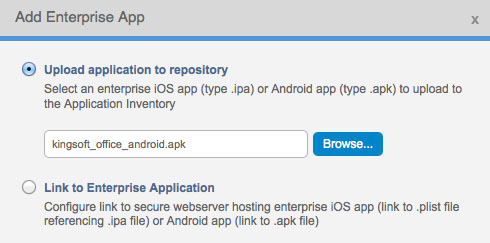
If you upload an app to the Enterprise Store that's already on the inventory, you can't proceed without deleting the existing app and policies. You then have to upload the app all over again to the Enterprise Store
I can see that the Dell Cloud Connect Manager is well thought out for the administration of these devices (and it's not just Android but other platforms too) although it doesn't indicate the version of the apps installed, which seems plain daft. Moreover, I get the impression that everyone at Dell tested out these dongles with touchscreen monitors and didn’t consider a more likely real world scenario of just sticking the thing into any display it can function with.
As a desktop environment, the combination of running Android 4.1.2 (Jelly Bean) on an ageing ARM chip does not appear rigorous enough given the occasional network dropouts, resolution and orientation mismatches on some apps and the inaccessibility of others through the Play Store. It seems the only way to improve the latter experience is for admins to take the time to build up an Enterprise Store of installers that bypass the Play Store’s foibles.

Beyond the desktop, Dell's Android dongle can be configured for kiosk use or digital signage
However, by doing this and replacing Play Store installations for Enterprise Store alternatives involves having to remove the apps first, as duplicates in the inventory are not tolerated. It's not so simple either, as these apps may be tied to user policies and they need to be cancelled before the app can be deleted and replaced – some sort of substitution routine would help here. Add to this complication the propensity for Android app updates to appear minute by minute and you can see how curating an up-to-date Enterprise Store could easily become a full time job.
The Reg Verdict
As a device, the Dell Wyse Cloud Connect suffers from the fact you really must remember the peripheral devices and cables if travelling with it. To be on the safe side, you should bring your own power supply – components that greatly increase the overall cost. The recommended Bluetooth combination of Logitech K810 keyboard and Dell WM524 mouse adds another £110 to the bundle. Moreover, these are just the basics to be considered just to get the thing off the ground as a desktop client, which suggests the interfacing on this form factor could really do with a rethink – a battery even – or just stick with kiosks and signage.
Perhaps what you do with the Dell Wyse Cloud Connect isn’t so important. After all, it’s an ideal testbed for Dell to showcase how its Cloud Client Manager can function with BYOD devices. This Android dongle might only cost you £89 now, but together with Dell's professional administration services, that sum could easily turn into a whole lot more. ®