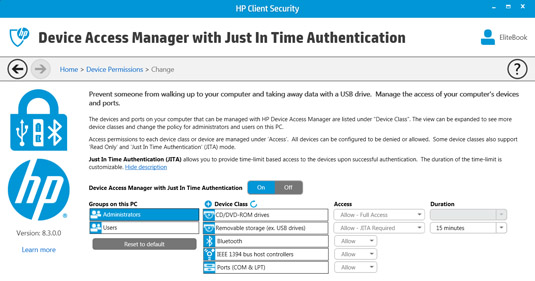Original URL: https://www.theregister.com/2014/01/17/review_hp_elitebook_ultrabook/
HP EliteBook 840G1: Sometimes it's an Ultrabook, sometimes it's not
A 14-incher that's more for spills than thrills
Posted in Personal Tech, 17th January 2014 10:27 GMT
Review At a recent event when HP was handing out Elitebooks and other gadgetry to the great and the good of the UK’s tech press, a thought crossed my mind as the options presented themselves. Shall I go for the eminently portable Elitebook 820 G1 12.5in model or the somewhat chunkier 14in 840 G1? With you, dear reader, in mind, I had a good long ponder on this.

Taking the rough with the smooth: HP's EliteBook 840 G1
Now, let’s see. Small form factors are always popular, but for many it’s a what-you-would-buy-if-you-could-afford-it option, because more often than not other practical considerations win the day. I was tempted though, but having a 1366 x 768 display – and only Core i5 configurations being handed out – I felt the larger Core-i7 equipped 840 G1 had a more enduring appeal even without an SSD.
As for the screen, it was anybody’s guess what I was getting as I was handed a laptop bag to wander home with. Would it be full HD (and some of you might even get beyond this paragraph) or the more standard lower resolution option?
The good news is, you can keep reading. I’m typing this whilst gazing upon a rather easy-on-the-eye full HD 1920 x 1080 matt screen. The menu bloat of Office 365 sits quite comfortably atop Word and there’s no underlying feeling of claustrophobia creeping in on this desktop.

VGA interfacing, if you still need it, along with USB 3.0 and a SmartCard reader
I also lucked in on the RAM too, as 4GB is standard, but this model came with 8GB of 1600MHz DDR3 RAM along with a 500GB 7200RPM Toshiba HDD. OK, so the HDD might get a few grumbles and it does impact on benchmark performance, especially when compared to the Toshiba Portégé Z30 running the same Haswell generation dual-core 2.1GHz Intel Core i7-4600U CPU, but for typical tasks it’s not obviously hampering anything.
Graphics get a boost too. Even though the Intel HD 4400 Graphics is perfectly adequate for most tasks it does share up to 4GB of system memory and whereas the AMD Radeon HD 8750M that’s also on-board will rely on its own 1GB of RAM provision for improved performance. For the most part, the Intel GPU kicks in for power saving profiles, whereas the AMD option works in performance modes.
Beyond replacing the HDD with an SSD, if you’re after a further performance boost, this Elitebook can accommodate a flash cache of 32GB, alternatively the same slot can fit a mini-card 120GB SSD. I tried to get HP to send me the flash cache to see how much of a difference this would make. I’ve tested various hybrid configurations that all improve boot up times and make a significant impact on benchmarking results too.
Cache on delivery
Yet, for the moment, at least, getting kitted out with a cache on an Elitebook remains elusive. Evidently none to be had in the market, not even for ready money. A glance at the HP service manual [PDF] reveals it’s an M.2 NGFF (next generation form factor) module, and these components are still quite a rarity.

This single-keyed M.2 NGFF slot can accommodate a 42mm flash cache or an SSD mini-card
At 339 x 237 x 21mm and weighing 1.58kg it’s not especially cumbersome to manage to lug around. According to HP’s website, “Not all configurations will be classified as Ultrabooks” – this is a footnote to the headline claiming the HP 840 G1 is an “industry leading Ultrabook”. Well, make up your minds, folks…
The thin black base panel is actually metal and the palm rests are too, although you could easily presume them to be plastic. The lid has a rubberised texture which soon shows glossy fingerprints on its matt finish. The keyboard is spill-resistant and the whole kit and caboodle is apparently designed to endure MIL-STD 810G testing. Another footnote mentions the MIL spec testing is "pending" – slackers.

MIL spec tested? Er, we're getting round to it
Apart from the ruggedised lid, it doesn't appear especially butch. The easily removable base cover creaks when you lean on the palm rests and the right-hand shift key is a bit stiff and squeaks sometimes too. Yet overall, the keyboard itself has a good feel to it and is easy to get used to. The slightly textured surface is none too bothersome: indeed, its non-slip touch probably works well in warmer climes or when its desk pizza time.
Being for business bods, HP has loaded this model with its Client Security software. Assuming it would no doubt hassle me for passwords if it began to feel separation trauma, I did my best to avoid setting it up during testing. Curiously, if I rested my hand on the palm rest for too long it would pop-up and start demanding attention.

The spill resistant backlit keyboard has only three illumination settings: bright, dim and off
It took me a while to realise what the problem was, but my hand was resting on the fingerprint reader over to the right side and this flesh contact was getting the Client Security app all excited. I just wanted it to bugger off and wondered, apart from disabling the driver, if there was a simple way to turn off this Validity Sensors tech. It seemed the only way around it was through it, so I gave in to the Client Security nagging.
Security conscious
Luckily, you can skip several levels of security, including the biometric finger print reading, but when all was done and I rested my hand on the reader again, another message popped up telling me how it had detected that I was trying to use the fingerprint reader: “Do you want to enroll your fingerprints now?” it asked. No I bloody don't. Fortunately, it featured a "Do not show this message again" checkbox. So far so good. Still, those security options are all there for a good reason and the EliteBook 840G1 features a SmartCard reader too.
And so the security shuffle began in earnest with slower start-ups as HP’s Client Security did what it’s supposed to do, gearing up additional protection and interrogating just about anything that could be plugged into the EliteBook. Thanks to its Just In Time Access (JITA) window of opportunity, by default USB sticks get booted off after 15 minutes – but this behaviour can be customised to suit.
It’s worth getting familiar with these features, though, as they drill down to BIOS level and I had to get through security to enable alterations for Linux testing, changing the device boot order and opting for Multiboot made this very straightforward.

The slot on the right is for the docking interfacing
You get two USB 3.0 ports per side and you can hook up additional monitors using either the VGA port, which according to HP’s own tech docs won’t deliver 1080p, or the full-size DisplayPort option, which will. On the right and out of sight is an SD card slot in the base. You get Gigabit Ethernet too and alongside it a docking interface for an optional port replicator. It’s a shame it doesn’t offer an additional interface, such as HDMI, but the combo mic/headphone jack on the EliteBook does appear as separate jacks on the dock, though.
Talking of audio, the speaker output is modest but loud enough for one-to-one movie viewing - an opportunity to take advantage of that full HD screen. DTS Studio Sound version 6.1 is provided to help enhance the speakers situated in the grille in front of the display. A bit of tweaking will help soften the sound a little, but you’ll not be troubling anyone with too much bass – there isn’t any.
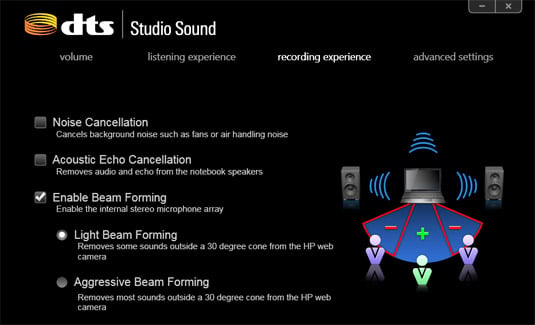
DTS Studio Sound noise cancelling functions
Apart from music and movie set-ups, the DTS control panel handles the beam forming and noise cancellation; functions that the two mics either side of the webcam can entertain. The webcam itself relies on Cyberlink YouCam 4 which makes the most of the 720p image resolution, with fairly decent colour balance and not too heavy on the contrast.
Power broking
On the move, the 14in form factor works out well compared to a 15in model. It’s lighter for a start and with that full HD desktop real estate you certainly don’t feel like you’re missing out on anything. I’ve been lugging it around for some time now and it’s only when I carry the power brick and cable too that the balance tips from 'marginal' to 'noticeable'.
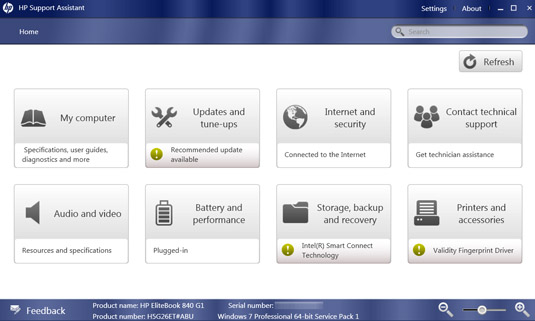
Support Assistant centralises a useful selection of functions and relevant updates
Depending on what you put this Core i7 EliteBook through, you could end up needing that power brick as the battery life isn’t as enduring as you might expect. I couldn’t find any quoted figures from HP either, apart from “up to 33 hours if you attach the slice battery optional extra”, which sounds ambitious. Relying on just the internal battery, PCMark 8 churned out a score of 3hrs 5mins which you can typically double for everyday tasks and in most cases I managed around 4-5 hours.
You can try for longer with the default power saving mode which overdoes it a bit on the screen dimming. Also, you’ll need to keep an eye on the keyboard backlighting (and remember to turn it off) as it doesn’t appear to have an ambient light sensor and comes to life in broad daylight when you start typing. Lest we forget, you can actually swap out the 3-cell, Li-ion 4350mAh, 50Wh battery in the EliteBook thanks to its easily-removable latching base plate.
PCMark 8 also clocked this HDD Ultrabook at 2581 with a casual gaming frame rate of 20.1fps, which would naturally improve at a lower screen resolution. Being a Windows 7 Pro machine I gave it a spin with PCMark 7 too, which delivered a far more generous score of 3052. Incidentally, there were no Windows 8.x discs supplied.
And so to Linux. For this review I thought I’d give openSUSE 13.1 a spin, as SUSE for PPC was the first distro I ever grappled with back in 2000. Oddly, the configuration on the USB stick using the Pen Drive Linux installer wasn’t recognised using HP's F9 key boot volume prompt, although the stick with Mint Linux on it was seen and worked fine. Yet after setting up the aforementioned Multiboot option, openSUSE booted up perfectly. The KDE version looks a bit different to how I remember it though…

After a bit of tinkering, herewith openSUSE Linux
The Reg Verdict
As a daily workhorse, it’s easy to get comfortable with the EliteBook 840 G1 – its 14in form factor and full HD display hitting a sweet spot for portability, productivity and practicality. There are some compromises though and battery life is the most obvious and may be the reason why HP is somewhat ambiguous about which models qualify as Ultrabooks, so it’s just as well you can easily swap out the power pack for another.
Relying on an HDD does undermine the benchmark performance but it's not especially noticeable once everything is running. There’s an M.2 flash cache option to give the EliteBook 840 G1 a shot in the arm, which sounds like a great idea - if only HP could find them. ®