Original URL: https://www.theregister.com/2013/11/19/macbook_pro_13in_retina_display/
Apple MacBook 13in with Retina display
Build it and they will come... after upgrading, natch
Posted in Personal Tech, 19th November 2013 08:29 GMT
Review It’s been quite some time since I looked at a new MacBook Pro. However, I spend a lot of my time looking at an old one. I’ve a first generation Unibody model. What a great idea that was. Just unscrew the back for easy access to the RAM and the drive.
The battery wasn’t easily swappable, but hey, you could whip the HDD out with a twirl of just two bracket screws. Wow, with this form factor Apple had come such a long way since its alu-body MacBook Pros that involved removing layers of circuitry just to upgrade the internal drive.
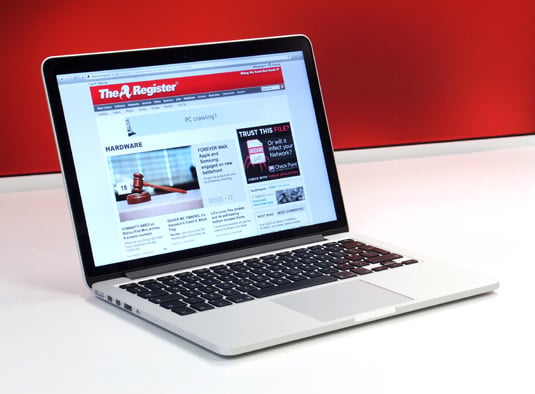
Is this all you'll ever need in a MacBook Pro?
The easy upgrading on the Unibody was one of the reasons I bought it. So here I am looking at Apple’s latest MacBook Pro 13in and the word "upgrade" doesn't appear anywhere in the user guide. It’s the entry level Retina display model, so it features a 2.4GHz Intel Core i5-4258U CPU with Integrated IRIS graphics 5100, 4GB of 1600MHz DDR3 RAM and a 128GB SSD. As with the 15in model, the 13in gets the Haswell CPU refresh and Thunderbolt 2 and, of course, the display. Apple has managed to lose 40g but the size is near identical to its Ivy Bridge predecessor.
Skip back to the more portly Unibody MBP 13in generation – the last lot came out in 2011 – and you’d have been lugging around a thicker model with extra 500g in weight and no Retina display either.
You would have been able to tinker with it though.
As has been mentioned many times, the MacBook Pro is no longer upgradeable. You buy the configuration you want can afford and that’s it. OK, so world + dog knows this now, but how this impacts on a laptop lifetime’s use takes a moment or two to sink in. £1100 you say? And this is to drive into a computing cul-de-sac.

Ultrabook anyone? Windows 8.1 under Boot Camp is pretty nifty
One of the first things we check out on a new Mac here at Vulture Central is its benchmarking prowess up against PC laptops we’ve had a gander at. To do that involves Boot Camp, Apple’s utility to enable the Mac to run Windows natively so we can fire up PCMark. A consequence of this is that we also discover just how nicely it plays with Windows. My rather diverting experience with a MacBook Air this summer revealed you needed the USB stick containing the Boot Camp drivers plugged into the left port. Like you’d know right?
This time, I wasn’t going to be caught out: left port it was going to be, even though I couldn’t find a tech doc that insisted on it. Yet this MacBook Pro fell at the first fence; the simple task of partitioning the drive. It was just hanging and the Activity Monitor bore this out too with its “Boot Camp Assistant (Not Responding)” message. I gave it a little while to redeem itself, but no. Force quit.
Second time lucky though and, more to the point, having already installed the various updates including one for the EFI firmware, the installation was a breeze with the latest Boot Camp 5 (Build 5358) drivers in tow. Apparently some Haswell MacBook Pro early adopters hadn’t had the best of times with Windows 8 and updating to 8.1, but it would seem the latest batch of updates smooths out the creases.
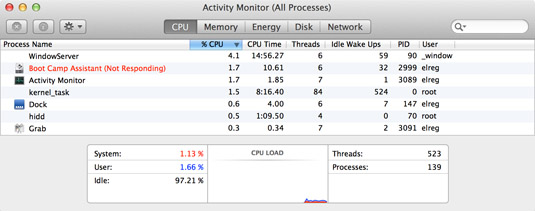
Boot Camp not responding: can you see the Windows influence here?
That said, Boot Camp did kick in rather suddenly once the partitioning was established, in the blink of an eye displaying a grey screen… of death? I wondered. Moments later it began to reboot from the Windows 8 CD. Just remember to reformat the Boot Camp partition and away you go. That first part took about 25 minutes with the Windows 8.1 download and instal adding another 30mins. So you should be done in an hour.
Key issues
The first thing I noticed was the dim screen on Windows 8.1, apparently I wasn’t alone with this problem as none of the slider controls or function keys had any effect. The suggested fix was to go into PC Settings > PC and Devices and disable the automatic brightness setting. That sounded easy. Shame it didn't work, though. I rebooted into Mac OS X (remember that?) and turned off the auto brightness there too.

If it wasn't for the MacBook Air's distinctive taper, you'd be hard pressed to tell the two apart
Rebooting into Windows 8.1 showed this didn’t make but I noticed a few updates were available from Microsoft and gave these a spin too. Somewhere along the line, with various reboots in between this scenario healing itself and the screen brightness was adjustable from the usual controls. Oh and just to finish off, the MacBook Pro 13in RD best PCMark 8 score was 3184 in Home mode and 3684 in Work mode.
There is a certain level of consistency with the keyboard layouts on Macs enabling fairly seamless transitions from Mac desktop to MacBook of any description, but I must admit I found the keys on this MacBook Pro to be a bit of a jolt.
Everything was where I expected it to be, but the feel of the keys was different. Some of the key caps felt a bit loose on their sprung mountings – causing a slight clatter on specific areas of the keyboard – and the springiness itself seemed rather on the soft side too. You get used to it but it the travel of the keys does seem oddly different.

Keyboard caps have a bit of lateral play in them
Still, on the plus side, the keyboard is backlit. In subdued lighting, I really find it difficult to use a laptop without this feature, particularly if the key legends are understated. Indeed, it’s so often during the evening that many an hour on a computer goes by. And for such activities from – surfing on the sofa to bedtime browsing – Wi-Fi is all-important and I have to say that the reception on the MacBook Pro 13in RD beats any piece of kit I’ve used of late.
I’ve a few Wi-Fi dead spots in my home that I’m less than pleased about and yet the MBP 13in RD stayed tuned in wherever I went with it. Although I didn’t have an 802.11ac access point to test it with, it certainly has the edge in conventional set-ups.
Much like the MacBook Air, this model runs quietly having everything tidied away inside where you can’t do anything serviceable with it. Running silently most of the time, it gets away with just one fan, helped by the fact that there isn’t a discrete GPU option on the 13in range. It would get warm from time to time, but not hot.

Venting helps with the audio output: HDMI, USB 3.0 and SDXC card slot
There are vents along the base edge where the screen meets the keyboard in traditional Unibody style, and in also in underside that enable the speakers in the front corners to channel sound out through them. The speakers are typical Apple MacBook Pro being better than most you’ll hear on a laptop being clear, not too harsh but not exactly gutsy.
Putting on a display
Just relying on the Intel IRIS 5100 integrated GPU doesn’t seem to be a major obstacle. Any one of the the two Thunderbolt ports can be hooked up to a monitor using DisplayPort or an adapter. You can’t use both for displays however the HDMI connector will support an additional monitor to be attached enabling three screen viewing.
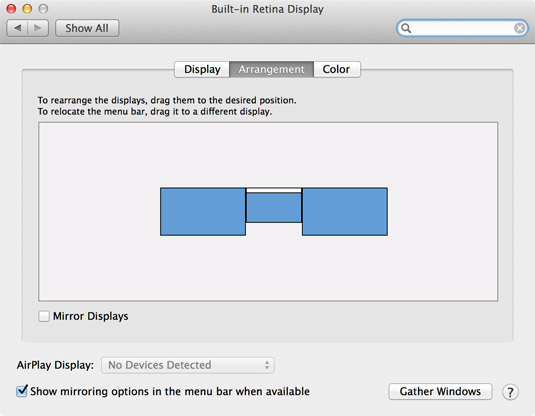
Desktop expansion display layout preferences:just drag the screens to where suits
I gave it a try in both mirrored and extended desktop modes using two 1080p monitors. I couldn’t resist hooking up a projector as well to the second Thunderbolt port to see if it would work, but somewhat predictably, it didn’t. There’s a bit of tweaking involved for mirroring and preferred scaling for extended desktop use. This Apple tech note goes over some of the options.
Multiscreen mayhem aside, the Retina display is a bit of a mixed blessing. Its native 2560 x 1600 resolution scales to cram more desktop real estate into one screen. The "looks like" options are: 1024 x 640, 1440 x 900 and 1680 x 1050. All very useful and the resolution in Retina mode looks very good, but I’m not convinced that it’s as special as some suggest. The upscaling of lower res content can produce some nasty visual artefacts, so that image I’d cropped and sized for this article looked worryingly bad compared on the MBP 13in Retina Display compared to the iMac screen they were edited on.
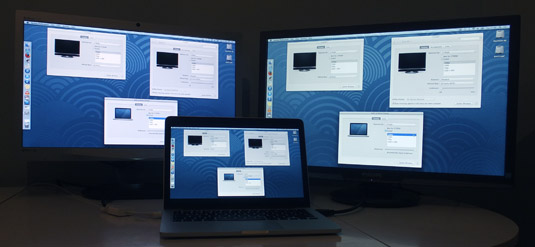
Display mirroring with two additional screens
Apparently it’s just one of those compromises you need to take into consideration and yet I find this what-you-see-is-not-quite-what-you-get situation a tad unsettling. Another thing I’m slightly uncomfortable with is the screen tilt. If it could just go back another inch or so it would be fine, but at times it proved just a bit too upright.
The screen could be brighter too, but maybe the intensity has been choked to save battery life. Still, it was bright enough to battle with use in direct sunlight, the biggest gripe here being the glossy finish to the screen. It’s not as bad as some but unsightly thumb prints now adorn the glass on the black borders. So when you do use it for Windows 8, this grubbiness might fool some into thinking it has touchscreen.
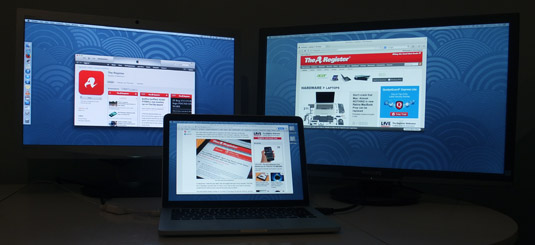
Desktop expansion with two additional screens
Now, as my regular MacBook Pro experience remains rooted in 2009 for now, I should at this point be moaning about the loss of FireWire and the PC Express card slot, but I’m over it. Most of the FireWire storage kit I own has a USB 2.0 alternative. I do use the PC card slot with a Sonnet Tempo eSATA card but having worked with Thunderbolt on various Macs that have come and gone, I’m quite keen to make the switch.
That said, as a safeguard for when one or t’other interface loses favour, I would prefer it if Thunderbolt drive vendors included USB 3.0 on this kit too. A few do, but most don’t. Elgato’s new and eyewateringly expensive Thunderbolt Drive+ also features USB 3.0 along with an optimised 256GB or 512GB SSD and I was hoping to do some testing with it. Alas, I’m still waiting for that to show up.
Where's the Pro in MacBook?
Still, I did have the Elgato 120GB SSD predecessor handy and gave that a try. A 2GB .mp4 file took just under 10secs to copy from the drive to the MacBook Pro 13in and going the other way was 26secs. Copy time for disc images was fairly even in both directions with 1GB taking 4.5secs and 10GB just under 40secs with transfer speeds peaking at around 331MB/s. To think I used to feel smug getting 80MB/s from my eSATA card using HDDs.

Two Thunderbolt ports, yet just two USB ports in total – are we really expected to buy hubs?
Admittedly these tests don’t reveal the full 20Gbps potential of Thunderbolt 2, as the Elgato drive functions as a 10Gbps Thunderbolt 1 device and the SanDisk SSD inside it is only SATA 2. Even so, when it comes to swapping files between internal and external SSD storage devices, there’s little to complain about regarding speed, with native drive performance apparently the only bottleneck here.
Talking of speed, the best boot up time to the desktop I saw was 9 seconds although with repeated stopwatch tests it was typically around 14 seconds, saving a couple of seconds if just booting to the login screen. Wake from sleep is active before the lid is fully open, saving even more time. The performance on Windows 8 is impressive with a boot to login typically taking 7.5 seconds.
PCMark 8’s battery life tester reckoned on 3hrs and 30mins which seemed somewhat unforgiving as I managed to get through a working day on battery alone with the screen slightly dimmed and set to sleep at lunchtime. Apple claims up to 9 hours which is probably manageable with some tweaks. Incidentally, PCMark 8 consistently gave results of around 24.8fps for ‘casual gaming’ which should be enough to get by on.
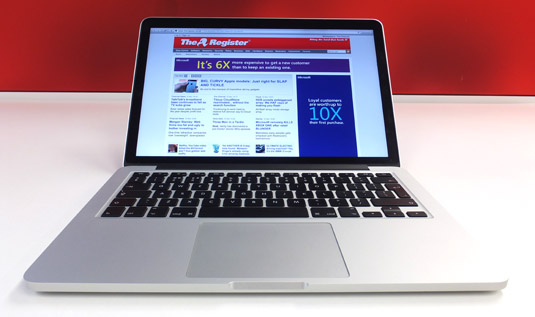
For Mac users upgrading means a new machine rather than simply RAM and storage
The Reg Verdict
All in all, the MacBook Pro 13in RD is fairly decent machine in terms of performance, but I’m not convinced that this form factor is appropriate for the Pro moniker. Pro suggests it’s for folk who know what they’re doing and do pros really want to buy into something that’s about as upgradeable as a mobile phone?
Pros might also expect more than two USB ports, especially as there’s no Ethernet port on board either. Three, four USB ports? Come on Apple, just how hard would that be?
As for the Retina display, I can see how this works nicely on a tablet, but I’m not so convinced you’re going to be so wowed by it at arm’s length on a laptop. Sure it has great contrast, sharp text and decent viewing angles but how much good is that going to do you when OS X Bohemians or whatever it’ll be called comes out and your key apps start to grumble about the 4GB of RAM?
I remember when the first candy coloured clamshell iBooks came out and there were moans that there was no FireWire, around that time the iMac puck mouse wasn’t winning many friends either. During the Paris Expo 2000 keynote Steve Job unveiled FireWire iBooks in response to customers' "Number one requested feature".
Evidently, the company was listening to its users back then. Will Time Cook’s Apple be listening to make some crowd pleasing changes? We might be surprised, but in the meantime, don’t hold your breath. ®
Steve Jobs' keynote presentation at the Apple Expo Paris 2000. The iBook fun starts at 3mins 8secs
Thanks to Square Group for the loan of the MacBook Pro 13in RD.