Original URL: https://www.theregister.com/2013/09/19/review_apple_ios_7/
Is it a bird? Is it a plane? Is it ... Win Phone 8? No, it's APPLE'S iOS 7
Arr, 'tis colourful. Belike Microsoft weren't lubbers after all
Posted in Personal Tech, 19th September 2013 09:04 GMT
Review Apple's iOS 7 has come some way since its initial preview release and public unveiling back in June at Apple’s Worldwide Developer Conference. Back then the focus was inevitably on the operating system’s new visual styling, and Apple does seem to have taken on board the early criticism of the new look.
The ultra-spindly font Apple design chief Jony Ive had selected was replaced with a more beefy typeface in an early beta, and over time the rougher edges of the tweaked user interface have been polished smooth. This really is a visual update. iOS 7 does feature a number of under-the-hood changes - not all of them for the better - but this is predominantly a fresh lick of digital paint.
But Apple has at least taken the opportunity offered by a skin refresh to look at some of the system's earlier usability issues and address them. It’s tried to ensure, not entirely successfully, that the new style doesn’t get in the way of the content and information the OS and the apps that run on it are trying to present. This is Apple’s notion of “deference”, that “the UI helps users understand and interact with the content, but never competes with it”, as the company’s developer documentation puts it.
Apple being such a design-led company, the interface could never entirely defer to the content. But as any good graphical designer knows, the best design is the one that users don’t notice. iDevice owners will certainly face the "shock of the new" when they download and install iOS 7, but it doesn’t take long for the new look to drift into the background.
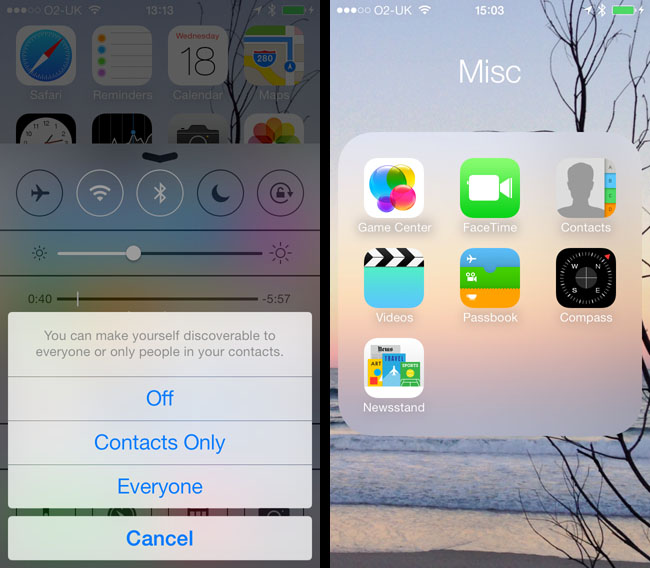
iOS 7 uses translucency to focus the user's attention (left), and for some lesser roles, like folders
Not all of it will, though. Motion is an issue in particular. In a new animation from Apple, when a user launches an app the software's main view fills the screen as if it were growing out from its icon. The view pushes all the other icons off the screen. Like Mac OS X’s "minimise window to the dock" animation, it’s cute for the first few views, but it's ultimately unnecessary. It would be nice to disable it - why waste processor cycles on this kind of thing? Especially when you don’t need to emphasise that a given app is located on a certain part of the screen. Like all the skeuomorphic imagery ripped out of iOS, it’s trying to imply a real-world relationship that’s not there.
One of iOS 7’s accessibility settings promises to reduce all this movement, but it doesn’t stop the animations altogether. In fact, that switch's effect is barely noticeable. But before I turned it off, I kept noticing occasional tiny movements of the wallpaper at the end of animation sequences as if iOS, having put icons and folders back in the right place, needed to nudge the wallpaper slightly by way of celebration. As I say, tiny but very eye-catching, at least until the accessibility setting was applied.
Just like running an app, opening a folder pushes aside all other icons for greater focus; the old linen-like background texture replaced by a translucent window over your wallpaper. iOS also zooms in on the wallpaper image itself, the better to force the user to focus attention on one part of the screen. Closing a folder or quitting an app reverses the animations, which causes some brief moiré pattern weirdness - the Voice Memos app’s sound-wave icon in particular. You didn’t think that one through, did you, Jony?
iOS 7’s translucency effect - it’s like looking through a sheet of heavily frosted glass - is a common component of the new user interface. It’s how the dock area is rendered, for instance, and the new passcode entry screen uses this trick to highlight its much larger and more rapidly tappable buttons. And, yes, a PIN remains the only way to unlock devices other than the fingerprint-reading iPhone 5S.
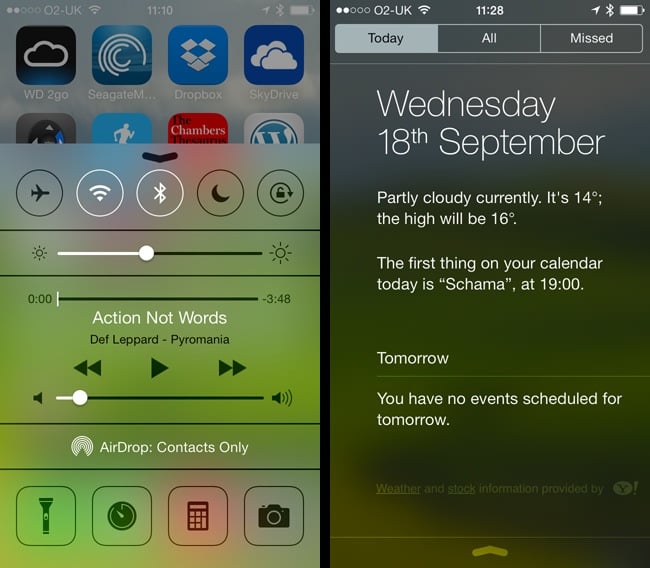
Swipe up: the new Control Centre (left). Swipe down and you get the new-look Notification Centre
The translucency is also wheeled out when iOS 7 needs to stack things on the screen: it puts elements that require the user’s immediate attention, such as popped-up dialogue boxes, literally in focus while all the less important, further-down-the-stack stuff is blurred out as if under a pane of pellucid glass.
I can see the logic of obscuring unnecessary screen clutter to help you concentrate on what you need to attend to and approve. But the slight parallax sliding of the background that often accompanies it is a poorly conceived graphical “because we can” moment.
Consider this piece of pseudery from the developer documentation: “Visual layers and realistic motion impart vitality and heighten users’ delight and understanding.” That tells you all you need to know about iOS 7’s use of movement. It gets in the way of the system's otherwise successfully achieved goal of pushing pertinent information quickly to the fore. The movement is a visual distraction.
As are the new animated wallpapers and the meteorological animations in the Weather app. At least the app-opening animations are completed very quickly, but please, even if they have to be the default, at least let us turn them off.
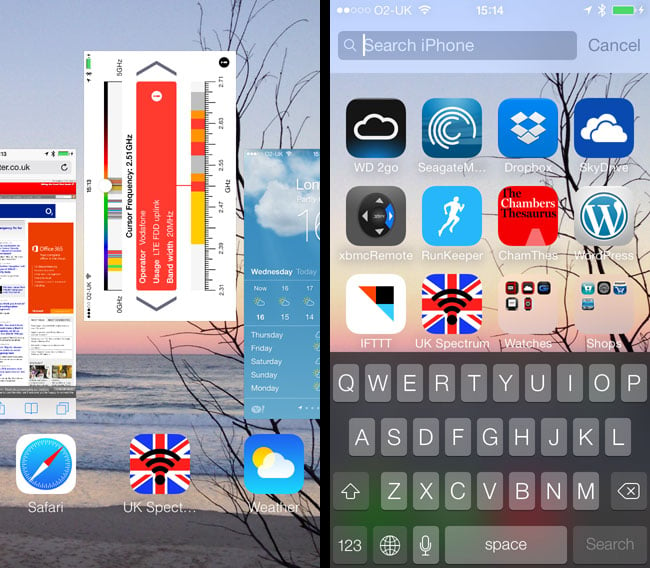
Drag windows up to close their apps in the new multitasking UI (left), or swipe down on the main screen for the search bar
There are improvements. iOS’s search facility can now be accessed by swiping down mid-screen on any of your main pages of icons, though it doesn’t work when you have a folder open. Swipe up from the bottom of the screen and the new Control Centre panel also sits above a blurred view of what lies beneath.
Control Centre (CC) is new to iOS 7, though Android and other mobile operating systems have utilities that are very similar. CC provides long absent one-click buttons for controlling device features such as Bluetooth and Wi-Fi, to put the phone in flight mode, and set the screen-orientation lock.
It also has a screen brightness slider - just one of number of items here that were previously tucked away in the left-most page of iOS 6’s bottom-of-the-screen multitasking menu. CC handily also provides direct access to the Calculator and Camera apps, and the Timer section of the Clock app. What's really handy - and rendering dozens of third-party apps redundant - is a button that lets you use the camera’s flash as a torch.
Is that support for smartwatches I see?
Alas these Control Centre app triggers can’t be changed - I guess Apple has decided we have the dock for that. But at least CC is also home to music controls, AirPlay media routing and AirDrop, and the new-to-iOS-7 Bluetooth-initiated device-to-device file-transfer system. In all, CC is a useful tool that’s not so much new as simply expanded and made more accessible in the new iOS build. Which is essentially the real theme of iOS 7, more so perhaps than the flight from skeuomorph.
This is true of the new multitasking menu, too; still reached through a double-tap of the home button, or swiping up with four fingers on an iPad. Gone is the series of dock-height pages of icons of running apps as seen in previous iOS incarnations. It's been replaced by an Android-style gallery of app windows, the app icon beneath each one, which orientates correctly whichever way up you hold the tablet - though it’s portrait only on the phone. There’s no question it’s easier to spot unwanted backgrounded apps now - likewise to remove them: just drag the app’s image upwards off the screen.
I was never a big user of iOS’s Notification Centre - which is where little icons announcing incoming emails, texts, reminders and other things are listed. It just seemed to duplicate information supplied in other ways. The new version is no different in that regard. Swiping down from the top of the screen to invoke it is no easier or more difficult than tapping on, say, the Weather app’s icon, or that of Mail, Stocks, Twitter or whatever, to get at the information required - especially since you often have to visit these apps anyway to read other messages that may have been pushed off the list by more recent notifications.
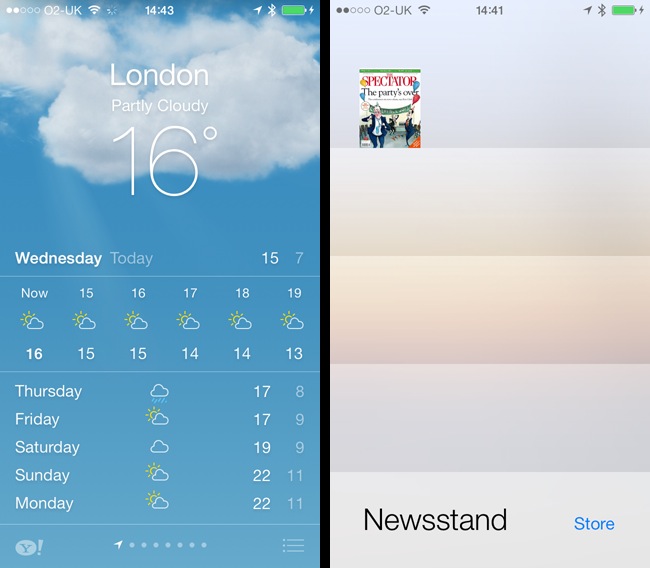
Weather gets pretty new (animated) images (left) but Newsstand is still around
Apple has made Notification Centre (NC) more useful, by turning it onto more of a "what’s happening today" readout reminiscent of Microsoft's Windows Phone OS, and it's got rid of that ghastly rotating block animation iOS 6 and its predecessor had. NC is tabbed, too, bringing together lists of all recent notifications and, separately, missed calls, which again doesn’t extend the feature set much but makes things on your phone more accessible.
Behind the scenes, iOS’s notification system has been rejigged to make it more readily available as a central clearing house for notifications. That will be a boon to smartwatch makers that have previously had to employ a range of techniques to extract notifications from a wide variety of apps. The modified NC engine makes it easier for software to file their own notifications, and it's much more straightforward for other apps and devices to access notifications, which can be routed out over a Bluetooth link to a watch or other device.
Notification Centre and Control Centre are available at any time, whether you’re on the lock screen, the home screen or in an app. Only the passcode entry screen lacks them, and they can’t be called up when dialogue boxes pop up on the screen. That’s true to the iOS 7 philosophy.
In addition to refreshing iOS’s graphics, Apple has thrown in a host of new tasty static wallpapers, not to mention a new and welcome set of ringtones and message tones, all with a more modern, abstract air. The old skeuomorphic samples of real-world objects - bells, car horns, typewriters and such - haven’t been ditched entirely though, but they’re tucked away at the bottom of the list in a sub-section titled Classic.
Groping your way through menus and controls ... Windows Phone 8 style
iOS apps typically organise pages of information and controls into a hierarchy that users can navigate back and forth through. This interface, which all Apple fans should be familiar with, is provided by the navigation controller component and the system's Settings app remains a steadfast employer of that mechanism.
In the new release, navigation controllers operate exactly as before, only now with a flat graphical design that’s no longer faux 3D. Gone too are the old bevelled navigation buttons at the top of these pages. Only the button’s lettering remains with a big arrow pointing out the way back. In fact, many icons have been replaced by plain text.
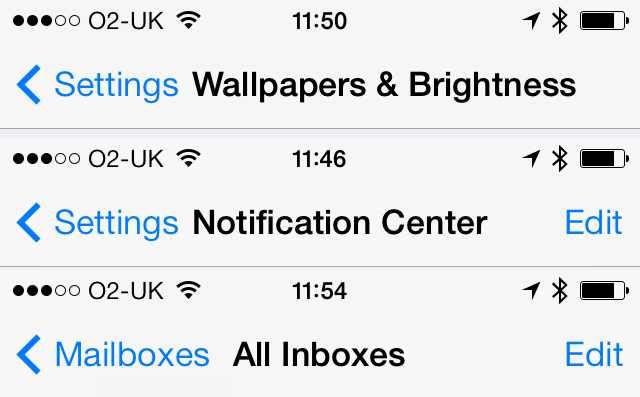
Textual buttons in navigation bars don’t always make for a neatly arranged interface
Ditching this graphical cruft in favour of simple labels is a plus point. But one downside is that you need some way to convey to the user that tapping on a bit of text will perform an action. Apple’s approach is to use colours: black for text, and a colour - any colour - for a button or link. Not that Apple is even remotely consistent in the use of this: some apps have wordy buttons, others retain icons, albeit freshly designed ones.
Colours or not, relying on clearly visible words rather than pictures also means buttons are now bigger and that brings another problem: messy layouts. Long lefthand-side buttons, typically used by navigation controllers to step back to the previous view, push the centrally aligned page title text to the right, or force it to shrink in size if there’s a righthand button that has to be accommodated. This isn’t a problem on wide devices like the iPads, but it’s very noticeable on the iPhone or iPod Touch.
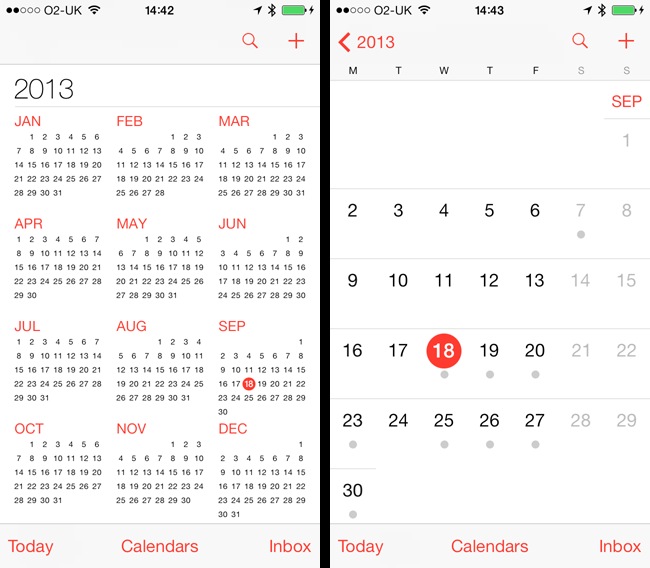
Calendar remains largely unchanged, but it does get a year-at-a-glance view and a more modern look
Swiping from the left pulls the current view off the screen to reveal the previous one - the equivalent of tapping a "back" button. Perhaps Apple hopes one day to drop navigation buttons altogether in favour of directional swipes. Some apps already do: Music, confusingly, employs rightward swipes to go from, say, a list of an artist’s albums to one of those album’s track list.
Music is one of just two iOS apps that appear to have had a lot of work done on them behind the scenes. In this case, though, the new version feels like a step back three or four generations. For example, the handy swipe right to delete an album - the way swiping right is used to delete emails in Mail - is gone, replaced by the aforementioned navigation gesture. If we’re all supposed to be pulling the tracks we want from iTunes in the cloud, surely we’ll need to delete some older albums now and then to make room for new downloads?
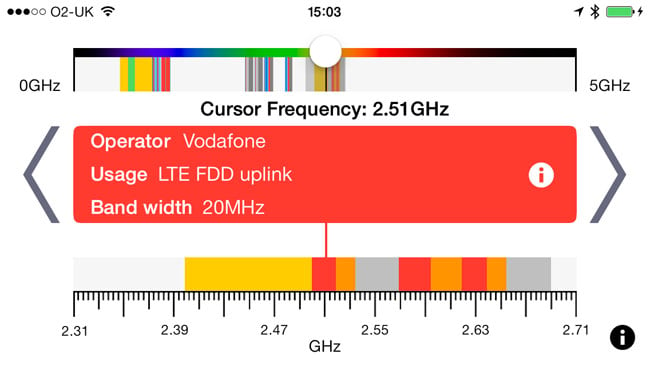
Apps are already being converted for iOS 7
I’m not going to suggest this is a cynical move to force some of us to buy a more capacious iPhone next time, but not being able to delete albums without hooking the phone up to iTunes on a computer is a usability failure. You can delete tracks, but who has the time to remove albums one song at a time? Music’s developers, presumably.
The Music woe continues. Because that app's not important, right?
Music has other irritations. Changes made in iTunes to song metadata and album art editing - I always remove “(Remastered)” from titles; I know it’s the remastered version I’ve downloaded - are ignored by Music, though whether it’s automatically grabbing track metadata from the cloud and using that rather than information in the files themselves, or this is (yet another) desktop iTunes quirk, isn’t yet clear. I suspect the former because Music also introduces new band and singer photos in its artists lists rather than relying on album art. It does the same in the genre listing, except when it encounters a genre it doesn’t know about, like, er, "Soundtrack".
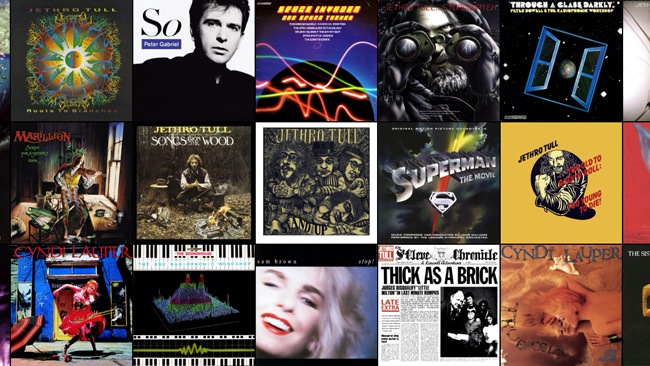
Farewell, cover-flow
Music’s once iconic cover-flow interface, triggered by rotating the iPhone into landscape, has gone, replaced by a flat grid of album covers arranged alphabetically. This is smoother and easier to navigate, and looks better. Tap on an album cover to bring up the track list. If you now go back to portrait, this previous album selection is retained, so it’s still there next time you go back to landscape mod, no matter which songs you may have played in the meantime.
Incidentally, playing a track and then calling up the track listing with the icon in the top right of the upper navigation bar - what, no button simply labelled "Track Listing", Apple? - and the currently playing track has a wee animated graphic equaliser alongside its title.
Music, like all of iOS’s other built-in apps, still can’t be removed. Why keep Stocks when you can get the same information through Notification Centre? The rest of the supplied programs are for the most part simply re-styled, non-skeuomorphic versions of their predecessors. Weather now has full-screen animations of the kind seen on plenty of other phone makers’ Android builds. Once again it uses iOS’s standard page view controller to manage a sequence of screens, one per location, but you still can’t tap three-quarters of the way along the control’s line of dots to go straight to that page - it still only takes you to the next page in sequence.
But at least there’s a button - one of iOS 7’s rare iconic ones - that presents the list of locations you’ve established, and tapping on a town or city takes you straight to the appropriate page. Tap and hold if you want to re-order the list.
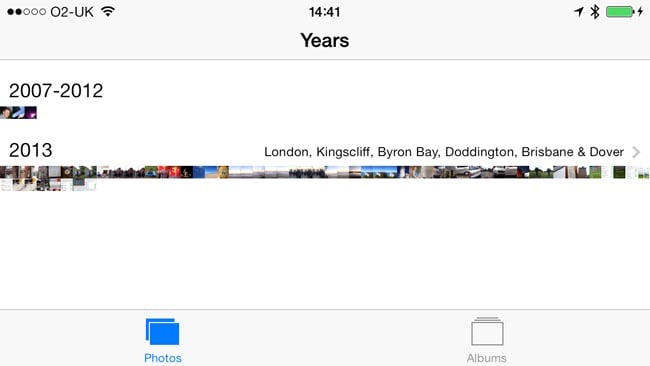
Right, now find the photo you want in that lot
Photos gains a series of extra views organising your snaps by year, then by dated “Collections” of pictures, the equivalent of iPhoto’s “Events”. All the images from a given year at a given event are displayed one after the other across the width of the screen. But they're so tiny, tapping the right one is a bit hit and miss. Me, I’ll stick with the original album views, which have thankfully been retained.
Newsstand, Apple’s magazine collation app, can now be removed from the home screen and hidden away in a folder. I hate Newsstand. I want to access the magazines I read on my iPad quickly without having to open up an intermediary app. Unfortunately, Newsstand publications - all of which are apps and so, unlike content in iBooks, Music and Video, are not data files that without a viewer are like tits on a bull - can’t yet be dragged out of Newsstand onto the Dock, say.
Messages looks better, and I noticed that swiping left in the message list reveals the time messages were received. iOS 7’s "swipe right to go back to the previous screen" gesture means you can’t do the same thing for messages you have sent. The edit button, which lets you delete some or all of the messages in the list without removing the sender from the main list of folk you’ve been conversing with, has been excised.
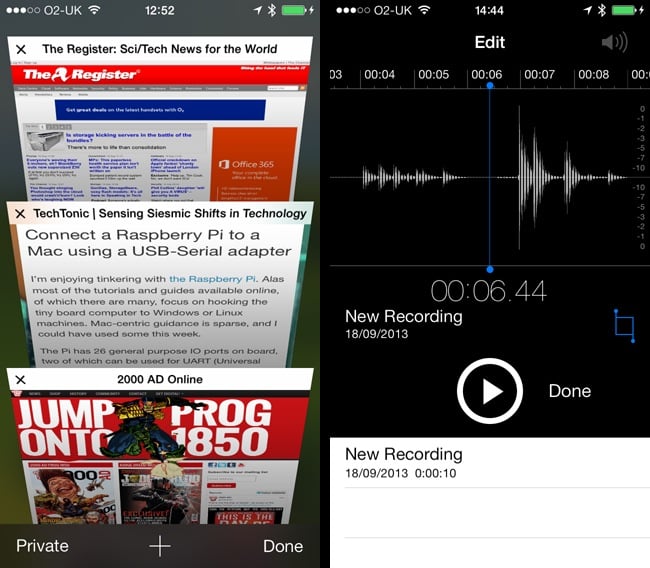
Safari gets better page management in iOS 7 (left), while Voice Memos gets an editing facility
Safari gets the biggest upgrade - as opposed to Music’s downgrade - with the unification of the URL and search fields just like Google Chrome and Safari on the desktop; bookmark bar entries now called favourites, presumably because they’re more important than the other bookmarks, still filed under "Bookmarks Menu"; and a 3D view of all the pages you have open at any one time. Think cover-flow, arranged vertically rather than horizontally, and presenting web pages rather than album covers.
Actually, it’s a clever way of presenting multiple pages on a single small phone screen and navigating between them, but it’s not really consistent with what Apple has been doing elsewhere in iOS. Swipe down through the page images and you’ll eventually be presented with a text list of windows open in browsers on other machines - if you’re an iCloud user, of course. Whether you are or not, Safari is a reasonably nippy mobile browser that does the job.
The App Store’s only two new features are a streamlined download icon and, rather better, automatic app updates in the background. You can turn this off if you’re worried about the impact on battery life. iOS 7 now lets any application - provided it has your permission - to access the internet even though it’s not in the foreground. Sharing data over Bluetooth is now a standard part of iOS’s app-level privacy settings, allowing you to choose which apps get to do this and which don’t. Worryingly, because it wasn’t there before, there’s now a Microphone access privacy setting, too. Upgrade if you definitely don't want apps listening in from the mic.
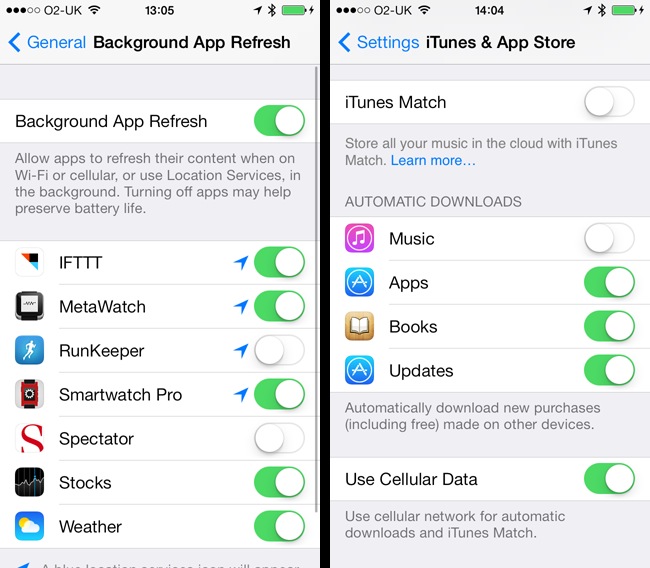
You can specify which apps can talk to the internet in the background (left) but apps will be updated for you
The Reg Verdict
iOS 7 is the future, and if you’re an iDevice fan, why wouldn’t you use it? It makes for a bold new look and channels graphical design elements from Windows Phone 8 - which is not yet a true iOS rival. Apple's new system software is inspired, shall we say, by functional aspects of Android - which is a rival and makes Apple’s established and much imitated user interface look old hat. iOS 7 feels modern and fresh in comparison to its Google rival.
More importantly, iOS 7 incorporates a number of usability improvements and features that make for a better, more efficient smartphone experience. Under the hood, the OS delivers a small number of important changes that pave the way for greater integration with a variety of peripheral devices. Not merely the much-rumoured iWatch, iOS 7 also puts in place a stronger foundation for connecting iDevices to the so-called "internet of things".
Yet this is not a major functional upgrade, and users hoping to see the arrival of a wealth of new features they themselves can use - as opposed to new stuff for developers - are likely to be disappointed. Beyond the politics surrounding the question "who really owns this device, me or Apple?", or pricing, there’s little here should persuade an Android user to jump ship. But then, Android Jelly Bean and Kit-Kat, especially as the grip of Google Play tightens on apps and content, haven’t got much to tempt the iOS fan either.
Both iOS and Android are established mobile operating systems. There are unlikely to be massive functionality shifts that swing punters in one direction en masse. It’s incremental upgrades from here on in, barring a rare major shift in UI design - which iOS 7, for all its brighter colours and text buttons, is not. But it’s no less welcome for that. ®