Original URL: https://www.theregister.com/2013/06/05/hyper_v_failover_cluster_powershell_review/
Let's get graphical with Hyper-V
Trevor scripts up some GUI admin tools
Posted in Systems, 5th June 2013 13:33 GMT
Review We recently had a good look at what it takes to get a Hyper-V failover cluster up and running using PowerShell. It isn't quite as scary as it is often made out to be, but like many command line interfaces it is the stuff of laminated cheat sheets for administrators who don't use those commands every day.
The alternative is to get the graphical user interface (GUI) administration tools up and running. We will take a brief look at that here.
The right connections
If you want the GUI tools – and ultimately, they are a lot easier for casual administrators than PowerShell will ever be – you need to set everything up for remote administration.
This means getting Windows Remote Management (WinRM) configured properly, various permissions and some firewall rules set. Some examples of the kinds of commands you are in for are:
On the client:
winrm set winrm/config/client @{TrustedHosts="YOURSERVER"} reg add HKLM\SOFTWARE\Microsoft\Windows\CurrentVersion\Policies\System /v LocalAccountTokenFilterPolicy /t REG_DWORD /d 1 /f
On the server:
winrm set winrm/config/client @{TrustedHosts="YOURCLIENT"} Dism.exe /Online /Enable-Feature /FeatureName:NetFx2-Servercore /FeatureName:MicrosoftWindowsPowerShell /FeatureNameerverManager-PSH-Cmdlets /FeatureName:BestPractices-PSH-Cmdlets
Let me save you several fistfuls of hair: download the Hyper-V Remote Management Configuration Utility and use that instead of mucking about with the command line.
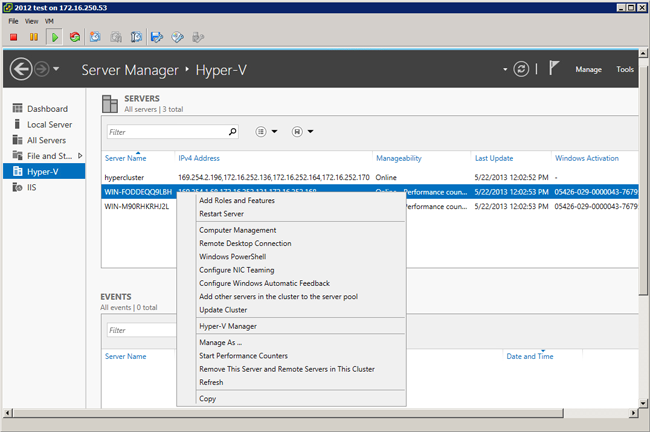
I also strongly encourage you to never under any circumstances or for any reason attempt to do anything with Hyper-V Server without having all your hosts on a domain.
Authentication and configuration drift sets in with only three hosts in use; trying to go beyond that is inviting madness. CredSSP is crafted from the raw, fundamental evil at the centre of the universe.
A good example of wackiness is trying to get Device Manager access working remotely. After some poking around it turns out you need to enable "Allow remote access to the Plug and Play interface" in the Group Policy Object located at "Configuration\Administrative Templates\System\Device Installation".
Oh, and if you want disk management to work, don't forget to ensure the Virtual Disk Service is enabled on the Hyper-V host. (That will catch more than a few folks, I'm sure.)
Another item you might run up against is network identification. Since there isn't exactly a usable interface to manage network identification even on copies of Windows that have a GUI, using a relevant script might help.
Of course, for any scripts you want to run on Hyper-V Server, you will need to set your PowerShell script execution policy accordingly. It is generally a bad idea to use "set-execution policy unrestricted", but I find it is worth it just to get things configured. Provided, of course, that you set it back to "set-execution policy restricted" when you are done.
Simple tasks
The GUI is fantastic for day-to-day administration of Hyper-V. Creating a virtual machine in Hyper-V Manager, editing its configuration and live migrating it from host to host are all simple tasks.
Nosing about with the virtual switch configuration or changing the details of the host configuration are equally straightforward.
If you are unlikely to do anything to your cluster for years (unless a physical system gives up the ghost), then you probably won’t need anything more than Hyper-V Manager to run your Hyper-V cluster.
In this scenario investing the time in getting your Hyper-V cluster set up and making it remotable is a small investment.
If that sounds too good to be true, it is
Hyper-V manager is free as part of the Remote Server Administration Tools (RSAT). Considering Hyper-V Server is left fully featured, that is amazing.
Hyper-V Server is free and the day-to-day administration tools required by most businesses are also free. If that sounds too good to be true, it is. There are some caveats and addendums to this concept and, as always, it is only the first hit that is really free.
The first item on the list is the Failover Cluster Manager, which is both wonderful and awful at the same time.
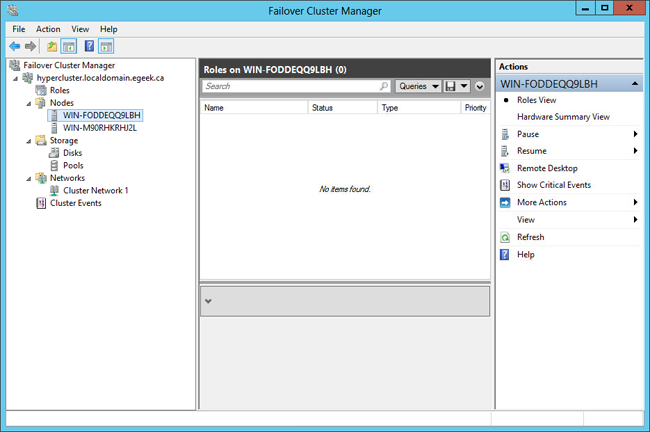
If you have ever had to make a cluster in Windows before this – or in Linux – the Failover Cluster Manager is amazing. You run through a simple wizard and a few clicks later, you have a cluster.
It is not as simple as VMware's cluster management – though it is close – but it is a heck of a step up from everything else on the market.
The problem is that it is not exactly intuitive to use. I find the little things irritating. You "add a VM to the cluster" in order to make it highly available, but that means that a virtual machine could cheerfully be running as local-to-one-node-only and it wouldn't be visible in the Failover Cluster Manager.
There is no unified view as in VMware, which results in me losing virtual machines on systems I administer only infrequently.
The Cluster Shared Volumes (CSV) wizard and interface in the Failover Cluster Manager is a complete mess. I wasted at least an hour trying to get the thing to let me use the spare SSD I had on each of my nodes in a CSV and never did get it working.
The interface cheerfully tells me there are no disks that can be used but offers no remediation information.
Aside from these minor complaints, the interface of the freebie management tools for Hyper-V is pretty good. It provides a a full suite of features that is good enough for rarely changing environments.
If you are standing up and destroying hosts on a regular basis, however, I wouldn't go the route of doing this all by hand. Spend the money and get System Center Virtual Machine Manager. It can set up an entire data centre’s worth of hosts in minutes. It is a lot more automated and easier than trying to beat Hyper-V Server into shape with scripts.
Stumbling block
The bigger problem with the GUI tools to manage Hyper-V Server 2012 is that it requires the very latest operating system. The RSAT package required to fully manage all the various elements of a Server 2012-based system will install only on Windows 8 or Server 2012. You can manage some functions from older versions of RSAT, but with reduced functionality.
For me, this is a huge problem. You won’t get me to use Windows 8 as my personal desktop.
None of my clients are using Windows 8 as part of their internal deployments; indeed, many are putting time and money into converting their app base to HTML5 in their desire to escape it altogether. Putting aside the like/dislike new interface wars for a second, this causes some pragmatic issues.
You could certainly set up an administration workstation (or virtual machine) somewhere that was Windows 8 and whose sole purpose was to manage the infrastructure. Two problems with this arise. First, you need two of these at least to allow for the inevitable "it died right in the middle of a crisis”.
The second, Microsoft's own VDI rules place some rather severe restrictions on your ability to do that. The cost of trying to administer your infrastructure remotely from a Windows 8 system dedicated to the task which you remote into on an as-needed basis can be ruinous. Hyper-V Server 2012 is only a free lunch if you are already a member of the Windows 8 family.
A free lunch
Depending on who you talk to, I'm either a cynical old git who is terrified of change or a pragmatic sort who embraces change only if it actually benefits him. Either way, my personal preferences regarding user interfaces don't change the value of the underlying technology.
Hyper-V Server 2012 is top-notch stuff. Without paying Microsoft a dime you can build yourself a pretty awesome CLI-managed virtualised data centre.
With the purchase of a couple of copies of Windows 8 as management operating systems, you can build an great GUI-managed version of the same. You even get Cluster Aware Updating without having to spring for System Center. That is a nice bonus.
If you pair it with System Center 2012, you can build yourself a private cloud with remarkable ease. System Center Virtual Machine Manager 2012 SP1 can go toe to toe with VMware on nearly every feature and Microsoft has a few that VMware lacks.
Students, hobbyists and small businesses can use the technology
Where Microsoft starts to pull away from VMware is in providing Hyper-V Server for free. It means that students, hobbyists and small businesses can use the technology without having to worry about patently ridiculous things such as a 32GB physical RAM limit or crippled APIs.
A free, fully featured Hyper-V Server means that Microsoft has a really good chance of building a broad skills base around Hyper-V. This has always been core to Microsoft's long-term success with any technology.
Microsoft's 2008 R2 lineup was good enough for most; 2012 is a damned fine offering. The next round coming up – which I have recently had a sneak peek at – is of sufficient quality that VMware should be constantly checking its back to make sure Microsoft wasn't gnawing on it.
Between the two offerings I far prefer VMware. If I am spending money on a virtualisation stack, that would be my pick.
My reasoning is simple, if unimaginative: when two technologies can both do the job equally well, I will pick the one with the user interface I hate the least. After all, I'm the one who has to use the thing all day.
In a practical sense, the only real difference is how many innovative invectives per hour I hurl at my monitor. This makes Hyper-V something worth learning. The software is free and the time investment is well spent. Keeping my skills sharp with both vendors means I can provide a broader range of support for my clients.
For those who don't have spare hardware to devote to tinkering with Hyper-V, fear not: you can do what I do and run Hyper-V Server 2012 as a guest operating system on ESXi 5.1 or VMware Workstation. You can have your quiet little tryst without a messy divorce.
I don't think it's all roses quite yet but the HVRemote script makes Hyper-V Server 2012 actually usable in a production environment.
Microsoft has come an awful long way since Virtual Server 2005 R2. I wonder what the future will bring. ®