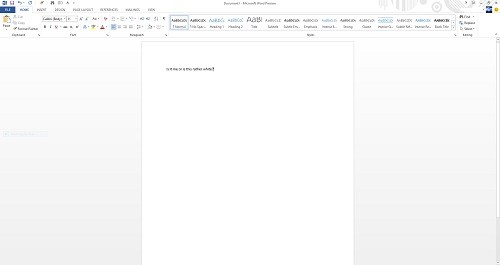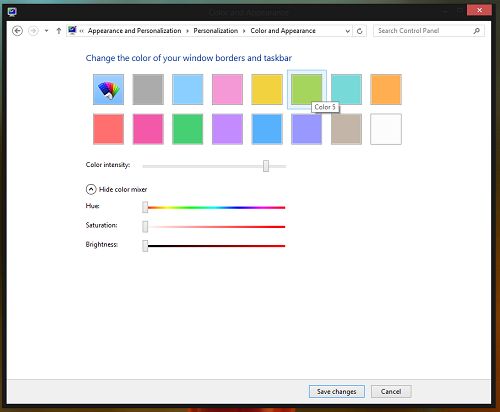Original URL: https://www.theregister.com/2012/10/25/reg_kb_surviving_windows/
Microsoft's 'official' Windows 8 Survival Guide leaks
What you really, really need to know
Posted in Software, 25th October 2012 11:40 GMT
[Note: We received this FAQ document anonymously and cannot confirm its authenticity. However, it has such dead useful advice, we thought we'd share it with you - Eds]
Q. Who is this guide for?
A. This guide is for users who want to take advantage of new technologies in Windows® - such as faster performance, shorter boot time, new virtualisation technology, and pooled storage - but wish to minimize the disruption to their personal workflow.
Q. What disruption should I expect in Windows® 8™?
-
The user is switched between two radically different sets of UI semantics and UI behaviours. The scale and information density of the two environments is also radically different.
-
Default applications in Windows® 8™ lack much of the functionality that of users expect from Windows® 7™, Windows® Vista™ and Windows® XP™. Helper apps and major bundled applications, such as the email client and web browser, will default to restricted versions.
-
Windows® 8™ duplicates some functionality and hides other functionality. In addition, some functionality may or may not be present at any time. For this, see Heisenfeature below.
To maintain a consistent level of inconsistency, Windows® 8™ also features non-deterministic design elements. See Heinsendesign below.
Q. How do I distinguish bugs from features?
-
A software bug is an undocumented and unwanted behaviour of a piece of software, which may be caused by carelessness, incompetence or possibly inebriation when the software is created. An example of a bug is a calculation program incorrectly adding two numbers.
- A software feature is a desired and typically documented behaviour of a piece of software. An example of a feature may be the ability to print a photograph from an image viewer helper application.
With Windows® 8™, Microsoft® has taken an innovative approach and discarded this taxonomy. The user is instead offered a holistic and integrated user experience where the old distinctions are no longer relevant. An aspect of the software’s behaviour may be a bug, or it may be a feature. For users unwilling to accept the distinction at first, this guide will help them maintain productivity while pivoting to the new Microsoft® Windows® 8™ user experience paradigm.
Q. How do I minimize context-switching?
Now, pressing the Windows® [Windows] key acts as a portal between two completely self-contained universes: the Metro Notro desktop and the traditional Windows® desktop. Users are advised to avoid disruption by installing a third-party alternative.
Several are available, and are listed here in alphabetical order:
- Classic Shell [free]
- Classic Start Menu [$20]
- Start Menu X [free]
- Start8 [$4.99; free 14-day trial]
- All of these utilities add a traditional Start menu when the Windows® [Windows] key is pressed. The new Windows® 8™ 'Start' menu, which is not a 'Start' menu, remains but is no longer evoked by default. The most effective of these utilities is the paid application Start8 which allows the user to boot into the desktop and stay there for days, or weeks, without seeing
Metrothe new interface at all.
Q. What functionality is duplicated?
Q. How can I restore functionality missing in basic helper applications?
A. The default viewer application for images is a Metro application. It contains the following options:
The default viewer application for Adobe® Acrobat™ files contains the following options:
Users wishing to use features they expect from previous versions of Windows® should replace the default Metro applications with others provided. To change the image viewer:
- From the
MetroStart menu that isn't a Start menu, type "Default" and start the Default Programs application - Choose the first option: "Set your default programs"
- In the list box, choose Windows® Photo Viewer, or your preferred application, e.g. IrfanView.
- Choose "Set this program as default"
- Click OK
- Navigate to the classic Windows® desktop
- Open Windows® Explorer
- Find an image and right click, and from the menu select "Open with…"
- Choose Windows® Photo Viewer from the options, and click OK

Note: we do not recommend opening PNG files in Windows® Notepad.
Q. How can I print from Metro applications?
A. See Heisenfeatures below.
Q. Heisenfeatures and non-deterministic behaviour. Please explain
A. Heisenfeatures are documented features of Metro the new interface that may or may not work at any given time.
One example is printing.
In the screenshot below, Windows® 8™ has recognised several network printers and installed printer drivers for the devices.
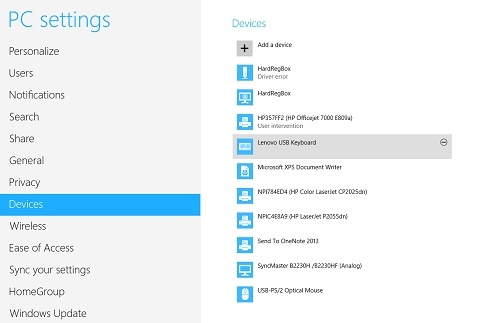
Note: heisenfeatures may appear or disappear at random.
Q. How do the Heisencandy non-deterministic design elements work?
A. To maintain consistency with the new interface, user interface elements of the classic Windows® desktop have had shadow and transparency removed.
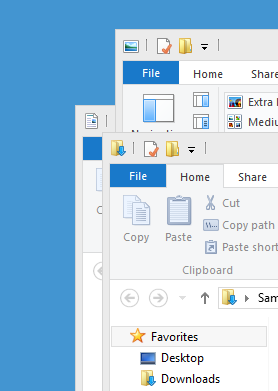
This is true in all cases, except where it is not.
Shadows have been removed to maintain consistency with Office 2013. In Office 2013, both shadows and dark backgrounds have been removed wherever possible.
Window shadows, which helped the user visually determine the stacking order of overlapping windows (the Z-order), have been removed. However pop-up menus still draw a shadow on the element underneath.
Similarly, transparency has been removed from title bars, but is retained on the task bar.
Q. Is the window title-bar text always black?
A. Windows® 8™ allows the user to change the colour of the window frame and title bar. However the title-bar text, which by default is black, cannot be changed. The user interface to set the colours of individual user-interface elements has been removed.
This may result in illegible title-bar text when the title bar is changed to a dark colour, as illustrated here:
To change the title-bar text, follow these instructions.
Note: changing the title-bar text from black requires installing a third-party utility and editing the Registry.
Q. How can I prepare my workforce for the new Windows® 8 experience?
A. Several low-cost self-run training experiences will help users overcome any feelings of disruption, particularly for the portal and the Heisenfeatures. The following applet below can be run in a web browser. Instruct the user to press the HYPERSPACE control every few seconds until they get the idea:
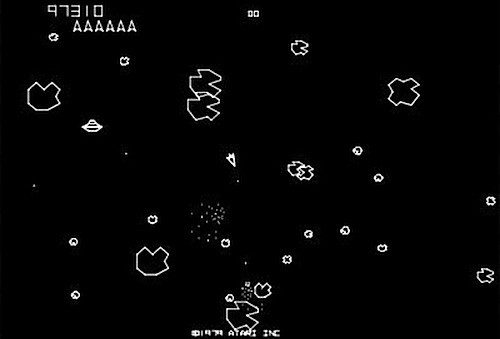
A more complex training session may involve some additional equipment. Microsoft® recommends:

Further details are available from your Microsoft® Certified™ Professional™.
Bootnote
Take The Reg's pre-launch Windows 8 tour. Read about the road to Windows 8 via Windows 1.0, Windows NT and Windows 95 and more, and what to expect with Windows 8 on ARM.
Also, never mind the Apple tax, read about why Windows 8 Surface and ARM tablets are priced to fail, and discover why your apps will work on Windows 8 - but Microsoft wants you to rewrite them anyway.