Original URL: https://www.theregister.com/2011/06/28/office_365_v_google_apps/
Google Apps v Microsoft Office 365: Rumble in the enterprise
To web or kinda sorta to web
Posted in OSes, 28th June 2011 19:00 GMT
Review Microsoft's Office 365 has come out of beta. But does it have what it takes to counter Google Apps?
Office 365 has four cloud-hosted components: Exchange, SharePoint, Lync, and Office Web Apps, which you can use to access the other three from a browser. The addition of Dynamics CRM (Customer Relationship Management) is planned. Some editions include a subscription to Microsoft Office Professional Plus – a version of Microsoft's classic Office desktop clients – but whether or not it is included, the great majority of users will need Office installed locally.
Never a company to keep things simple, Microsoft has come up with a range of plans, grouped into educational, small business, and enterprise families. There is also a kiosk plan, for users without a dedicated computer. Prices range from $4.00/£2.60 for a kiosk user with Exchange and SharePoint, to $24.00/£15.75 for an enterprise user including a desktop Office license and Lync Plus for voice communications, though this last must be implemented on-premise.
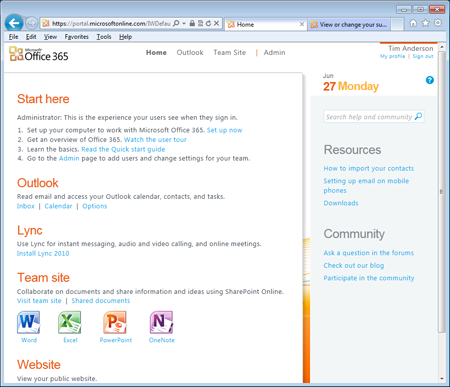
The Office 365 portal is clean and well designed
So how is it? I have been trying the beta, and it has mostly worked as advertised. The heart of Office 365 is Exchange and SharePoint, the deal being that you get these in a standard configuration on a multi-tenant basis. It makes sense for both large and small organizations that want to stay with Microsoft's platform, like the idea of retiring their Exchange and SharePoint servers in favor of a hosted solution, and can accept that their data is snuggled alongside that of other multi-tenant customers (unless you are Very Large and can negotiate with Microsoft for dedicated hardware). Small businesses may even manage without a server at all.
Setup and administration is done primarily through an online console, which is nicely done though migration can be complex. Most actions can also be done on a command line with Microsoft's scripting platform, PowerShell, and some features require this.
It is soon apparent that Office 365 is a hybrid solution, in contrast to Google Apps, which is native to the cloud. Each Office 365 user, other than kiosk users, must configure their PC with a desktop setup wizard that configures Office, adds a shortcut to the Office 365 portal, and installs a sign-in assistant as a service so that users are automatically authenticated.
It is all reassuringly familiar to Windows admins, with everything that implies. Here are a few observations based on use of the beta.
First, note that Office Web Apps – one of the points of differentiation between Office 365 and its predecessor BPOS (Business Productivity Online Suite) – is not suitable for any more than light editing in the browser. Users will still need Office in most cases, as you would expect.
Second, there is a problem with the Professional/Small Business plans, which are those with a "P" designation. These plans do not support SSL access to SharePoint. According to product manager Mark Kashman:
We made this decision for simplicity and usability. In SharePoint Online for small business, there is user name & password protection security for intranet level team site(s). Per the early feedback we are receiving, Microsoft is in design planning to bring https:// to the SharePoint Online for small business offering in a future update.
Although authentication is done through a secure connection, this is a security weakness and a good reason to choose one of the enterprise plans instead.
Third, SharePoint Workspace, which is meant to let you view and edit SharePoint documents offline and synchronise them later, is poor both in usability and functionality.
Works well on Windows
Despite annoyances like these, there is a lot to like in Office 365. Exchange and Office are de facto business standards, and one thing that the Exchange and Outlook combination does well is to support synchronization across multiple clients with offline stores, and on mobile devices, with Exchange ActiveSync widely supported. SharePoint can be frustrating, but it is effective both as an intranet (or extranet) platform and as a means of making documents available from anywhere in a tolerably secure manner.
Another Office 365 advantage is Active Directory Federation Services (ADFS). Once you have completed the admittedly arduous setup, you can manage users through your on-premise Active Directory with single sign-on to Office 365.
Is Office 365 really a big advance over BPOS? The branding and marketing is stronger, and this combined with the incremental improvements in the server applications means that this is a significant launch for Microsoft, even though the essence of the product is not much different. ADFS will be important for larger organisations, since it enables single sign-on across on-premise and Office 365 services and allows businesses to set their own policies for user management. ADFS is one way to disable password expiry, which is a problem in BPOS. It will also be possible to control password expiry though PowerShell.
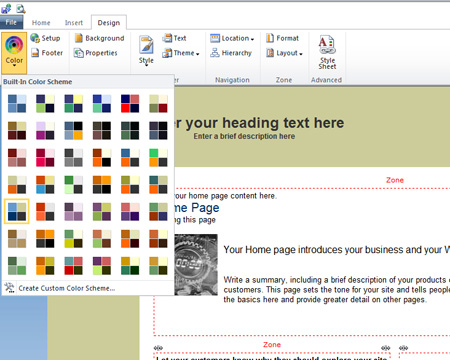
Small businesses can build a basic web presence Office 365 tools
What about Office 365 versus Google Apps? Unlike Microsoft, Google has essentially just one paid-for plan, at $5.00 per user or $50 if you pay annually. For that, you get 25GB of Gmail storage, Google Docs, Google Calendar, and Google Sites. Both offerings include a 99.9 per cent uptime guarantee and 24/7 support in the enterprise editions.
The pricing looks like an easy win for Google, but of course, it is not that simple. These two products are more different than they are alike, though both are likely to deliver substantial savings compared to on-premise deployments.
Office 365 is based on the assumption that you would rather type your documents in Microsoft Office than in a browser, and would rather use Outlook to manage your email, contacts and appointments. Google Apps can integrate with Office and Outlook, but it is a source of friction, whereas in Office 365 it is natural since Outlook is designed as the Exchange client.
That friction is visible in Google Cloud Connect, its Office plug-in. Cloud Connect automatically synchronizes Office documents with Google Docs, and adds simultaneous collaborative editing without SharePoint. That sounds good, except that it abuses the Track Changes feature of Office under the covers. Another weakness is that Cloud Connect documents are stored in Microsoft's format, which means you cannot edit them in the browser except by converting them to Google's format, at which point you have two copies and it gets confusing.
Beware SharePoint Workspace foibles
Do Google Apps meet business needs equally as well as Exchange, Outlook, Office and Active Directory? It depends. Google Docs is less feature rich than Microsoft Office, offline is a problem, and as soon as you start relying on Google's integration with Office and Outlook its story becomes less compelling.
One the other hand, Microsoft's Office 365 fails to deliver all the benefits of cloud in terms of client-neutrality, freedom from the hassles of managing local desktops, and removal of the need for on-premise servers. You still need Office, there is still a bias towards Windows, and some features actually require on-premise servers.
All this is by design, and in a Microsoft-platform context Office is a strong offering with attractive commodity pricing. It is also worth considering in cases where the document features in Google Apps are insufficient, or where working offline is critical, though beware SharePoint Workspace and its foibles.
The opposite is also true. If Google Apps does all you need, it is both cheaper and more effective in liberating businesses from the management of IT infrastructure. ®