Original URL: https://www.theregister.com/2011/05/26/kindle_hacking_screensaver/
How to... change sleep-screen pics on your Kindle
E-book reader enhancement
Posted in Personal Tech, 26th May 2011 12:00 GMT
I recently bought myself a Kindle, which is providing sterling service as an e-book reader for my daily trips in and out of Vulture Central.
It's more compact and lighter than a tablet, even a 7in one, like Samsung's Galaxy Tab. Yet its 6in screen means I don't have to squint at a smartphone display. Since it only cost £111, I'm less worried about dropping it, or losing it, as I would with my phone.
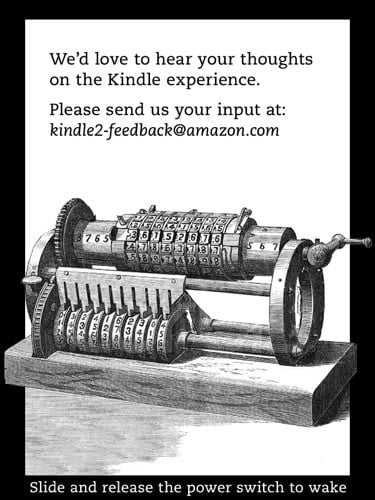
There has to be a more exciting picture than this
There's only one thing I don't like: you can't - officially - change the image the Kindle shows when you put it to sleep. This is a point that has bothered other users too, and some with coding skill have figured out how to solve the problem.
The process involves jailbreaking the device, and using that to subsequently install some extra code and the pictures you want to display. It's easy to do, but it almost certainly revokes the Kindle's warranty. But you can remove the hacked-in software if you wish, and resturn your Kindle to a factory state.
But why make us Kindle fans jump through hoops? How hard, Amazon, would it have been to create a folder on the device into which punters could place pictures of their own?

That's more like it...
For whatever reason, it chose not to, so those of us who want our own pics, have to seek out an alternative solution.
Jailbreak
You'll find the code you need to both jailbreak the Kindle and the sleep screen code at Mobile Read, a forum for e-book buffs.
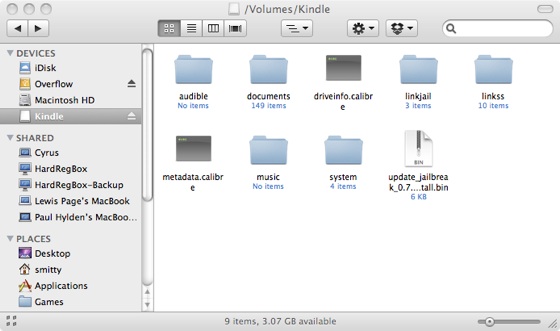
Drop the install file into the Kindle folder in your file browser
First, the jailbreak - download this file kindle-jailbreak-0.7.N.zip then extract the files it contains. There are different installation files inside for each Kindle - pick the one that matches yours:
update_jailbreak_0.7.N_k2_install.bin for Kindle 2 US
update_jailbreak_0.7.N_k2i_install.bin for Kindle 2 International
update_jailbreak_0.7.N_dx_install.bin for Kindle DX US
update_jailbreak_0.7.N_dxi_install.bin for Kindle DX International
update_jailbreak_0.7.N_dxg_install.bin for Kindle DX Graphite
update_jailbreak_0.7.N_k3w_install.bin for Kindle 3 WiFi
update_jailbreak_0.7.N_k3gb_install.bin for Kindle 3 3G UK
update_jailbreak_0.7.N_k3g_install.bin for Kindle 3 3G US
Next, connect the Kindle to you computer by USB, open the folder that will appear in your OS' file browser, and drop in the update_jailbreak_0.7.N.... Eject the Kindle, and go to the reader's Settings menu. There, press the Menu key and select the now active Update Your Kindle option.
This will reboot the Kindle - not a quick process - and apply the update.
When it has restrarted, re-connect it to your computer. Next, download this file kindle-ss-0.22.N.zip. This contains the sleep screen hack code and, again, you'll need to select the right install file for your particular Kindle, eg.
update_ss_0.22.N_k3w_install.bin for Kindle 3 WiFi
update_ss_0.22.N_k3gb_install.bin for Kindle 3 3G UK
Copy the install file into the Kindle's folder in your file browser, as you did before.
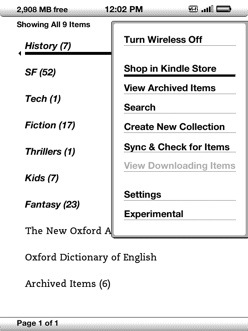
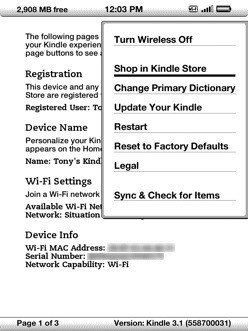
Go to the Settings screen then hit the Menu key to 'Upodate Your Kindle' or 'Restart' it
You'll also need to copy over the folder linkss - you'll find it in the src folder within the zip archive you just downloaded. Don't copy src itself, just linkss.
Picture perfect
linkss contains some further configuration and binary files, but also a folder called screensavers. Delete the 00_you_can_delete_me.png file already there and drop in a variety of 600 x 800 images - or 824 x 1200 if you have a Kindle DX - in either JPG or PNG format.
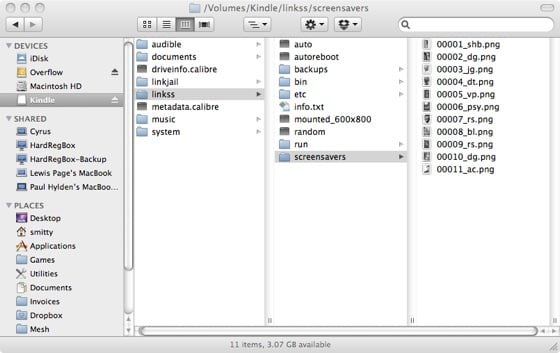
Drop your pictures into the screensaver folder
The linkss folder contains a variety of files - select the one called autoreboot and duplicate it. Rename it random. Without this newly created empty file, the Kindle will run through your images in order.
Eject your Kindle, and, once again, select Update Your Kindle from the menu within the Settings screen. Again, your Kindle will restart, apply the update and, when you next put the Kindle to sleep, you'll be presented with one of your pictures.
The jailbreak and sleep-screen hacks should co-exist with future Kindle OS updates from Amazon, and shouldn't need to be reapplied, though that's always a possibility. As always with these unofficial tweaks, you proceed at your own risk. Don't install the software if you feel in any way uncomfortable with doing so.
If you want to change your selection of pictures, just connect your Kindle by USB and put some new images in the linkss/screensavers folder. But the Kindle won't recognise the changes until it's rebooted: the Menu in the Settings screen has a Restart option - select it.
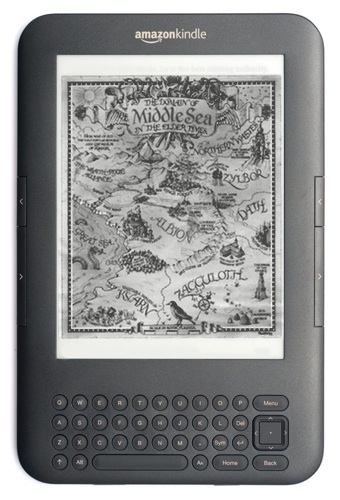
Sorted
Lastly, here's another trick for the Kindle 3. Go to the Home screen, press the Menu key and select the Search option. Enter the following text: ;debugOn and press the return key. Now enter: ~disableScreensaver
That does what it says - entering ~resumeScreensaver has the opposite effect. Entering ~help lists some common commands. ®