Original URL: https://www.theregister.com/2007/07/04/review_sandisk_cruzer_pro/
SanDisk Cruzer Pro, Enterprise secure USB Flash drives
Pay a premium, get password protection
Posted in Personal Tech, 4th July 2007 12:23 GMT
Review Hands up who doesn't own a USB Flash drive, purchased or acquired as a freebie? No one? We're not surprised. These things are everywhere, leaving manufacturers keen to come up with novel ideas to sell us more. SanDisk's approach: push data security with a pair of password-protected products.

For the security minded, we have the Cruzer Professional and the Cruzer Enterprise. The Pro is the more basic of the two devices. Like the Enterprise drive, it protects data using 256-bit AES encryption, but whether you use it is left entirely to you.
Plugging in the drive for the first time is just like using any other USB Flash drive. Upon opening it up in Windows, the 'My Computer' window reveals you have the full 1GB available to you and to anyone else who gets their hands on it. Pre-installed is the user manual in PDF form - it's best to copy it off drive so you still have it after re-formatting - and the CruzerPro app.
Running CruzerPro allows you to set up a password-protected, encrypted private space just by dragging a slider to specify its capacity and, finally, entering a password. When you're done, click the 'Format' button and your safe-space is created. Double-clicking on the 'CruzerPro' icon in future allows you to open the private drive for use.
Copy over some data and it's encrypted. The protected partition has a shortcut to CruzerApp that you double-click to log out. You'll need to do this to re-access the public space on the drive - as you can only have one open at a time, each being assigned the same Windows drive letter. Personally, we'd like to have both available side by side, but that's a minor niggle.
Loading the Cruzer Pro on the Mac mounted only the public partition. The private space didn't show at all, not even as an inaccessible volume, in either Finder or Disk Utility.
Re-connecting the drive in Windows once again allows you to access the private partition by successfully entering the password. But here's a thing: the login window also has a Settings button that takes you to the formatting screen. Now, there's no way your data can be accessed from here, but what an unauthorised user can do is reset the password and the size of the private space.
So if we 'borrow' your drive, we can clear its contents, and you won't know until you come to type in your password and find it's no longer accepted. Of course, you too can reformat and assign a new password, and copy over data afresh. Just don't keep anything on your Cruzer Pro you can't afford to lose, OK?
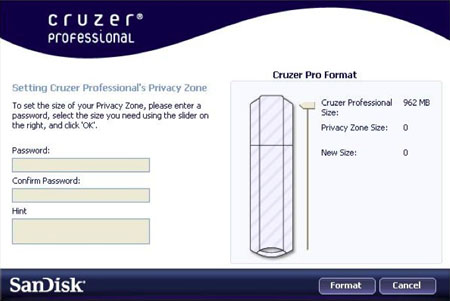
SanDisk's CruzerPro software
There is an advantage to this: if you forget your password, at least you can reclaim the lost space, just not any data that may be stored on it. Incidentally, formatting the drive to remove the private space altogether doesn't clear the CruzerPro app.
The CruzerPro software's login window allows you to mark a computer as a trusted machine, saving you from having to re-key your password whenever you're working on that machine.
The Cruzer Enterprise is an altogether more rigorously secure animal. Unlike the Pro, this drive mandates password protection and doesn't provide any room for a publicly accessible partition. From the start, you're presented with two partitions: a read-only one labelled 'Launcher' and the other appearing to Windows as an unloaded removable drive. Double-clicking the 'Launcher' icon invokes SanDisk's control software, which asks for a password of 6-16 characters, a restriction the CruzerPro doesn't impose. We say six characters, but you actually need nine: three each of upper-case letters, lower-case letters, numbers or special characters. Until we entered a password containing three of the above, the software wouldn't let us proceed.
When it did, we were allowed access to the drive's entire storage capacity, give or take a little - the software and configuration files take some of it. A Cruzer icon appears in the System Tray to provide options to let you open the drive, format it - an all or nothing affair - or close down and eject the drive.
Re-inserting the drive puts the same two icons in 'My Computer', but this time double-clicking on 'Launcher' simply prompts you for a password. The panel has a link marked 'Forgot Password', which, if you agree to proceed, formats the drive and gets you to enter a new password. So as per the Pro, your data is protected but your ability to use the drive - or for someone else to - isn't.
The set-up process asks you for your contact details, presumably so that anyone who finds the drive and takes a peek inside can find out who to send it back to - there's a link to display this information in the login screen. If they do, applaud their honesty, as it's so easy for them to format the drive and use it as their own.
Ejecting the drive from the PC, we plugged it instead into a Mac. Only the Cruzer's public partition mounted on the desktop. Since SanDisk's drive-access software only runs under Windows, we couldn't enter the password to reveal the private partition under Mac OS X.
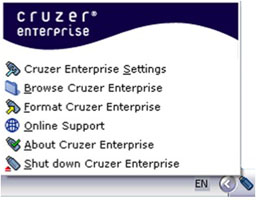
The Cruzer Enterprise's system tray menu
SanDisk quotes maximum read and write speeds of 24MBps and 20MBps, respectively, for both drives. We created 500MB worth of 10MB files, and copied them to and from each drive. In the case of the Cruzer Pro, we ran the test twice, once on an unprotected drive and a second time with encryption enabled.
Reading the files back took a uniform 24.4s for a read speed of 20.5MBps, but to be fair you can probably add 2MBps because we waited for Windows Vista to fade out the progress dialogue before stopping the timer. Vista reported a top speed of 23.5MBps, so we believe we overtimed slightly.
Ditto for the write tests, which came to 29.3s and 28.3s for the Cruzer Pro with unencrypted and encrypted spaces, respectively. Writing to the Cruzer Enterprise took 30s. These timings yield write speeds of, respectively, 17.1MBps, 17.7MBps and 16.7MBps - not so very different and again a couple of megabytes per second less than Vista reported.
So near enough as fast as the manufacturer claims, we'd say.
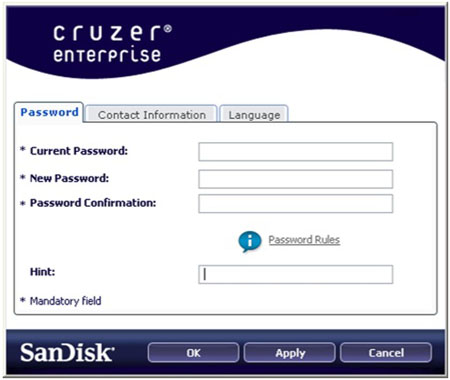
SanDisk's Cruzer Enterprise software
Verdict
The value of these things depends ultimately on your data-security requirements. Both are certainly much more expensive than regular USB Flash drives of the same capacity. The Cruzer Enterprise will certainly keep data safe, but given the need to create and remember a complex password, we'd rather use a biometric device to keep information safe, but easily accessible.
The Cruzer Pro wins through though, by providing the same level of encryption as the Enterprise, but with the flexibility to have publicly accessible storage too. It's not as secure - no matter how good the encryption, a poor, easily guessed password will leave it open to exposure - but the freedom to use it how you want makes it the better choice.