This article is more than 1 year old
There is life after the death of Microsoft’s Windows 8 Start button
Keep calm and download these handy tools
Comment The disappearance of the Start button in Microsoft’s new Windows has proved unsettling for users. “I want Start. Start I say,” said an early tester in a post entitled "Worst 60 minutes in my entire life".
One year on, and the Start screen is still a contentious issue. “The advantage of the overlaid menu is that it preserves context. Cognitively, there’s more of a burden when you have to switch context twice (desktop->start screen; start screen -> desktop),” said Raluca Budiu of the Nielsen Norman Group in an interview.
The big question: is the Start screen really a faulty design, or is the negative reaction more to do with unfamiliarity? My own experience after living with Windows 8 almost exclusively for several weeks is that the issue disappears as you learn new ways of working. Here are three reasons why it is not, in fact, a cognitive burden, even for a desktop user.
First, desktop users rarely need to see the Start screen. Since Windows 7 the taskbar has been an application launcher as well as a switcher. Pin the applications you use most often to the taskbar, and you rarely need the Start menu. This is the reason Microsoft gives for removing the Start button, though it seems plausible that another goal to make the user interface formerly known as Metro more prominent.
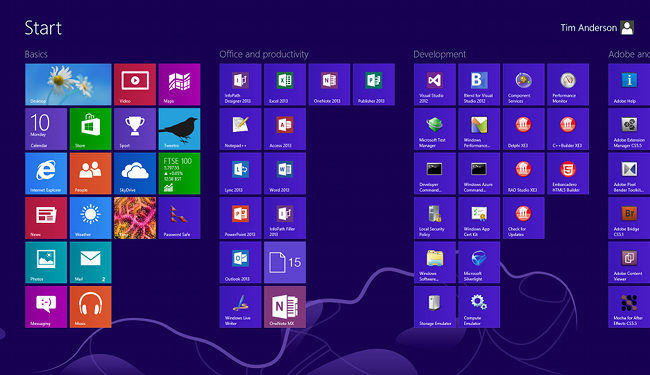
The Windows 8 Start screen lets you easily form tiles into thematic groups
Windows 8 also adds the Administration menu, mouse bottom left and right-click, or press Windows key and X. It is the quickest route to things like Disk Management, Event Viewer and Device Manager, and you miss it when returning to Windows 7.
Next up, the Start screen is not all bad. In fact, it is pretty good. Personally I care little for Live Tiles, but I like the way you can easily organise applications into thematic groups. You click the little dash in the bottom right corner to get a zoomed view, then you can name groups of icons and drag entire groups around the screen. As for the lack of an actual Start button on the desktop, it is irrelevant once you discover that the button is still there, just hidden until you move the mouse there.
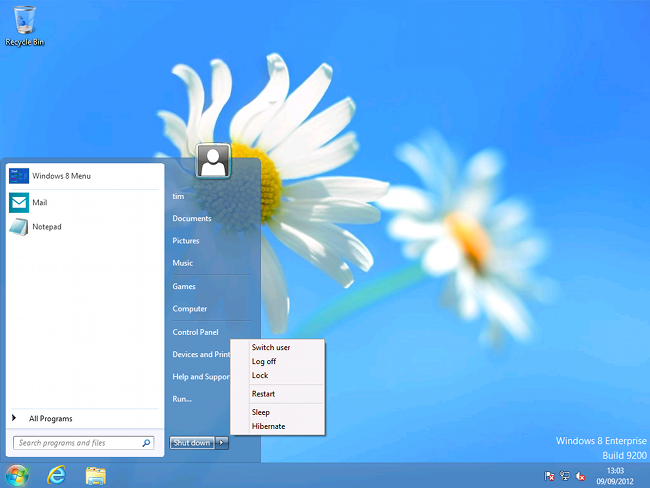
Stardock’s Start8: a replacement Start menu, complete with shutdown options
Finally, search in the new Start screen is better than before. Just start typing. Search is incremental, and you can easily select between apps, settings and files. You could easily search the old Start menu too, but the full screen view works better for browsing through the results.
A big fuss over nothing then? Not altogether. While the new approach to Start is more effective that it first seems, Microsoft has done little to make its features discoverable. The user interface for naming and moving groups of tiles is not easy to find or something you stumble across by accident, for example, and some users I have spoken to are surprised to find that you can collapse the double-sized tiles down to one, by selecting a tile with a right-click.
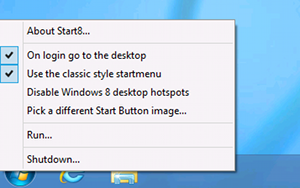
Boot straight to the desktop using Start8
The hidden Shutdown menu is another annoyance, mainly because the mouse movement for displaying the Charms menu (mouse to top or bottom right corner) is awkward. The old Start menu wins here, though Windows key + I works once you discover it.
Further, some users simply do not want to see that screen full of tiles. If that is the case, there is a utility out there for you. I looked at three. The best is Stardock’s Start8. Although currently in beta, it worked perfectly for me, installing a familiar orb in the bottom left corner, hi-jacking the Windows key, and providing a familiar shutdown menu – once an object of scorn, now missed by Windows users. Start8 picks up Metro-style apps as well as desktop applications. There is also an option to boot straight into the desktop in case that bothers you.
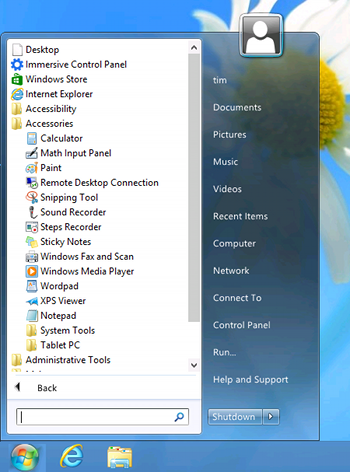
ViStart: a free Start Menu for Windows 8, just beware the adware
I will pass quickly over the free Vistart because of the adware it installs by default, though in fairness it can be removed, and does offer a free Windows 8 Start menu.
Another option is the open source Classic Shell. This is for you if you miss the old fly-out menus last seen in Windows XP. It is less elegant than Start8, but does the job.
One problem I noticed with both Classic Shell and Vistart is that the Windows Store link does not work, opening a non-functioning web page on the desktop. This worked correctly in Start8.
If you prefer never to see the Start screen, there is another thing you need to do after installing a replacement Start menu, which is to fix the file associations. Presuming you work mainly in the desktop, having PDF documents open in the full-screen Metro reader is annoying, and limited in features compared to Adobe’s free reader. Along with PDF, image and sound file associations also need to be fixed to open in desktop applications.
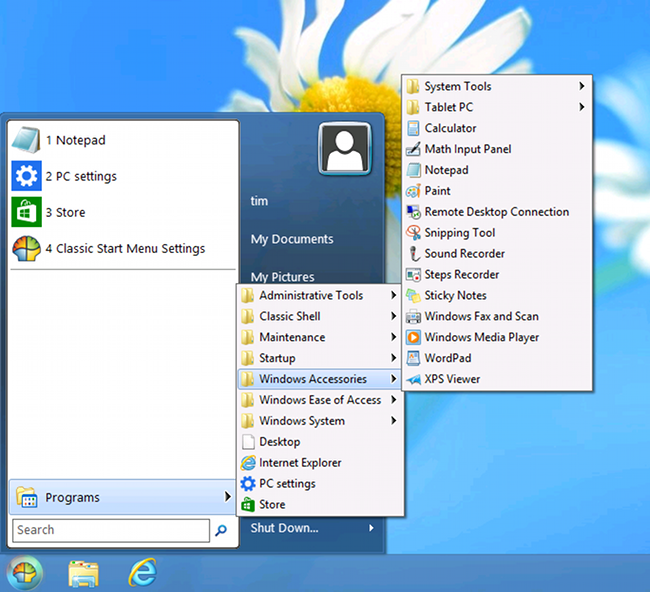
If you miss Windows XP’s flyout menus, try Classic Shell
The bottom line: in a couple of years we will look back and wonder why there was so much fuss about the Windows 8 Start menu. ®
