This article is more than 1 year old
Mac OS X 10.5 Leopard - Finder
Part 1 - the new look'n'feel
There are bugs, of course. Open a folder that's in icon view. Double-click on one of the contained folders to look inside and set the window to show the contents in list view. Click on the back button, and while Finder correctly takes you to the previous, parent folder, it displays it in list, not icon, view - even if the Always Open in Icon View checkbox is set in the folder's View Options panel.
Some will argue that's a feature, but for me it's a bug. I like folders to show up the way I want them to, based on what they contain. If I want to temporarily view a folder a different way, I'll change it - I don't want Finder to do so for me. I've grown used to the Finder-as-file-browser approach introduced with Mac OS X, but if we're going to allow each folder to record its own display characteristics, Finder should, as default, obey them.
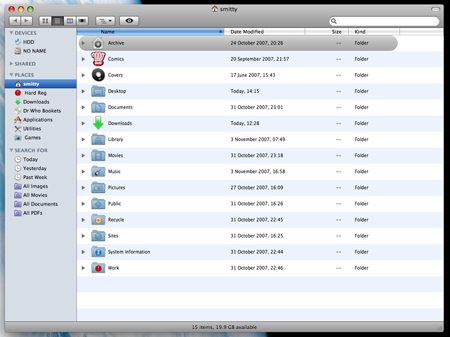
Finder's list view: now with OS 9-style stripes
And opening a new window into a folder that's already open not only fails to switch to the open folder - as Finder really should - but overwrites the original folder display settings with those of the new one. Case in point: click on the Finder icon in the dock to open your first window. Now press Command-N to create a new window showing, like the first, the contents of your Home folder. Close both, one after the other. Click on the Finder icon and the window that appears mirrors the second one, not the first - an annoyance if, like me, you expect windows of the same folder to appear in the same place every time.
Leopard's Finder is more responsive than the app has been in previous versions of the OS. It's certainly easier to go off and do something else while a Finder window is, say, being populated with icon picture previews, for instance.
As someone who religiously prunes apps for localisations I don't need, the Get Info panel makes this more logical than before: select the languages you don't want and click the new - button. Doing this for several apps in rapid succession caused, for me, Finder to crash, but it's hard to tell whether this was the result of a flaw in the code or part of the inevitable post-upgrade shakedown.
I installed Leopard using the installer's Archive and Upgrade option - in the past I've always done a reformat then a fresh install - and while it managed the process smoothly, retaining all my settings, the downside is that you get all the old cache files kept. Ditching those in my Library folder improved Finder performance, but whether doing so before I zapped the localisations would have prevented the crashes, I can't say.
What I can say is that if, like me, you find the installer taking what appears to be an age to finish, despite saying there are only seconds to go, check its Show Log option for a real-time progress report. You may find what's taking time is the settings migration, which isn't clear from the main installer progress screen.
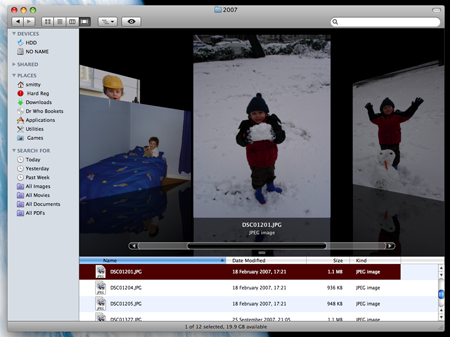
Cover Flow: only good for pictures?
Verdict
Apple clearly wanted to not only improve the look and feel of Mac OS X, as defined by its primary app, Finder, but to revive it for the Windows Vista era, and that's largely what it's done with Leopard. Some major gains have been made: Finder's window sidebar finally makes sense as something more than a Dock alternative, Spotlight is more tightly integrated into Finder, and QuickView makes reading documents a doddle.
But there are still too many tweaks that users are offered as a fait accompli rather than an option. For all the eye candy, Leopard is an improvement on Tiger, but new UI elements should come in addition to what's gone before not in its place.

